When starting out with SuiteFiles and trying to open a document into the desktop apps you may see the following warning message:
Some files contain viruses that can be harmful to your computer. It is important to be certain that this file is from a trustworthy source. Do you want to open this file?
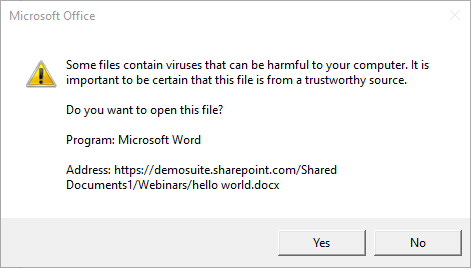
This is Microsoft double-checking that you trust the source where the file is coming from - in this case your SuiteFiles site. The following screenshots are for the Chrome browser and outline how you can update your settings to ensure the error is not seen.
- Go into the browser settings
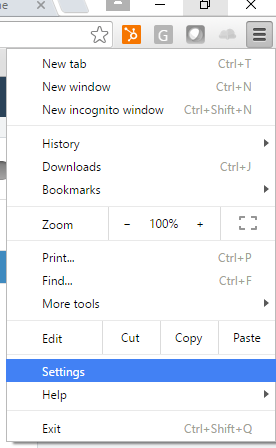
- Scroll to the bottom of the screen and click Show advanced settings...
- Keep scrolling until you find the System section and click Open proxy settings
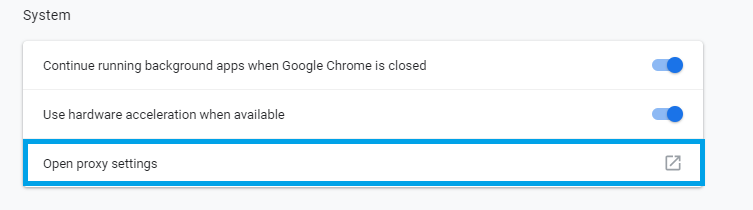
- On the Internet Properties form, click the Security tab, then the Trusted sites icon and the Sites button
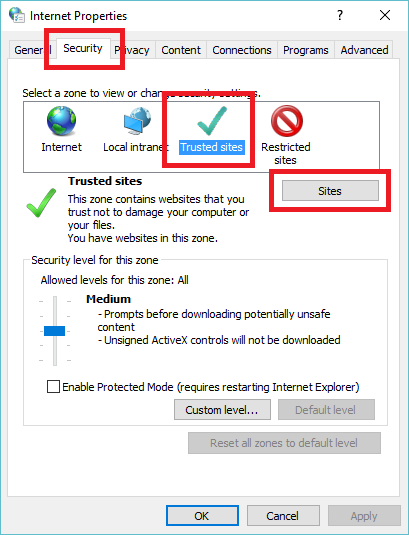
- Add your SuiteFiles site URL into the field provided and click Add
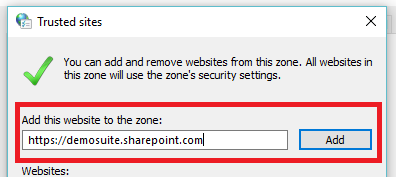
- Click OK on the Internet Properties form and close the Settings tab in the browser
- The next time you open a file you should no longer see the warning message.