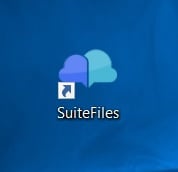How to restart SuiteFiles Drive
Did you know?
We recently released a SuiteFiles x OneDrive integration. We're recommending that customers review the OneDrive integration in place of SuiteFiles Drive.
To learn more about getting started with our OneDrive for Desktop integration, check out the setup article here.
If you're receiving error messages similar to this:
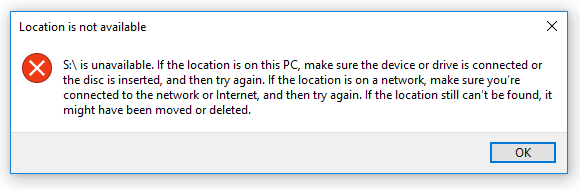
Then the internet may have cut out and the connection with your SuiteFiles site has dropped. This can be fixed by restarting the SuiteFiles Drive.
- Go to the hidden icons in the Windows Task bar
- Right-click the SuiteFiles icon
- Click Exit
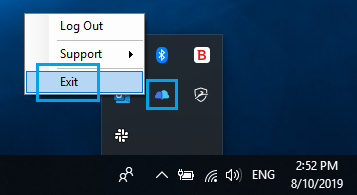
- Once the app has exited you will then need to start it again by double-clicking the SuiteFiles icon on your desktop.