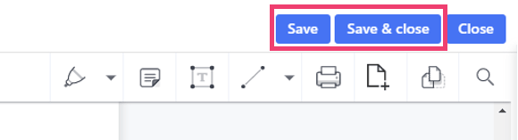In this update, you can now reorder, rotate, add, and delete pages in your PDF
Please note: This update is being rolled out in phases to Super Suite customers from 31 August 2021. You'll see an in-app notification in the PDF editor as soon as this feature is available on your SuiteFiles site.
PDF Editing
To begin, you will need to:
- Open the PDF file and click 'Edit'

- Select the 'Document Editor' icon below:
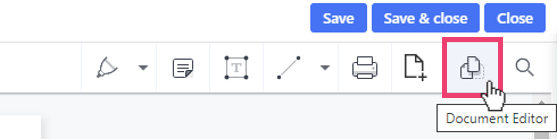
- You will get a range of options such as:

Re-ordering Pages:
To change the order of your pages, select the pages you would like to move and click 'Move Before' or 'Move After':

You can also select one or more pages to drag and drop this into your desired area
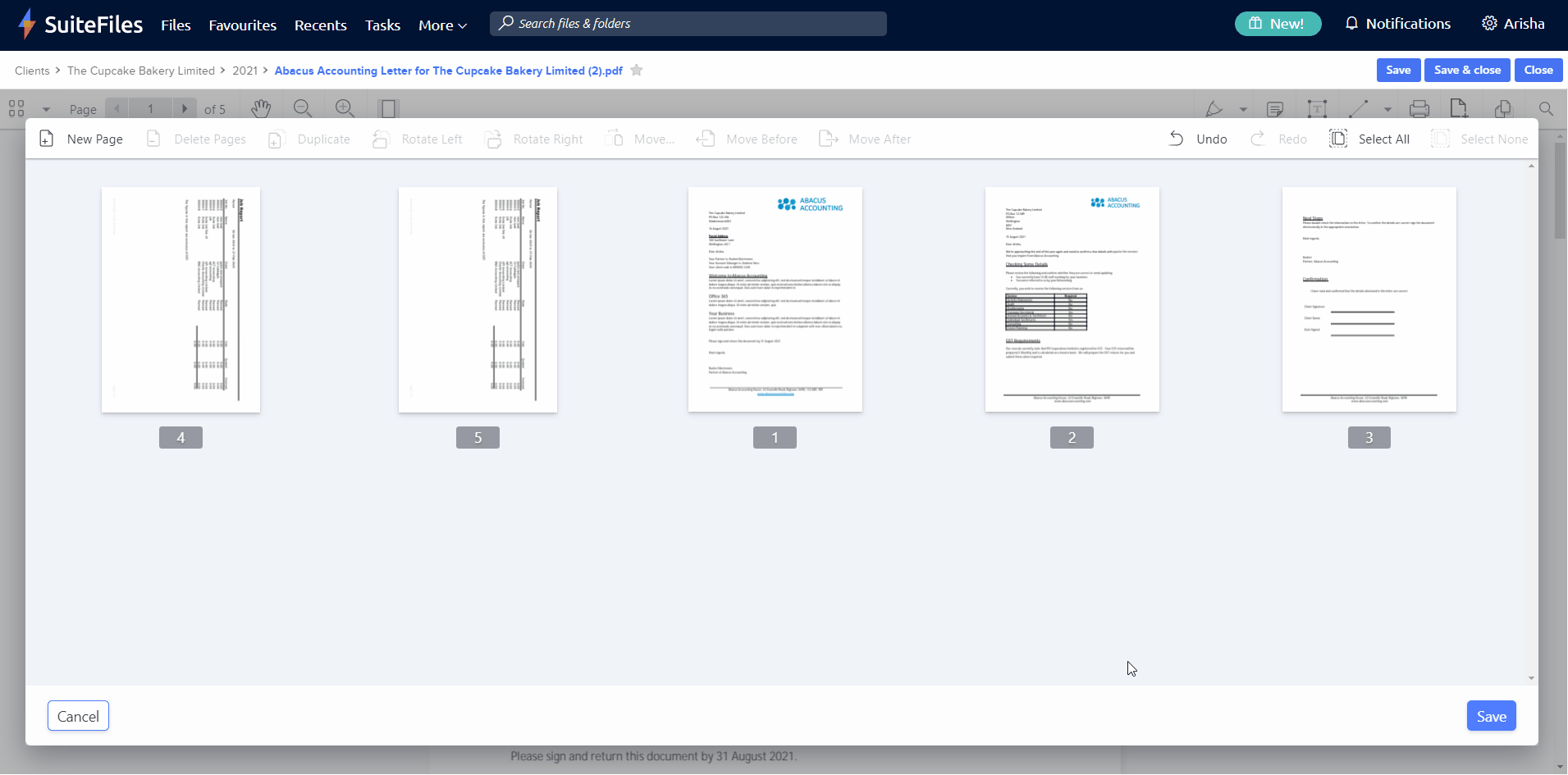
Rotating Pages:
To change the orientation of a page, select the pages you would like to rotate and select 'Rotate Left' or 'Rotate Right':

You can also rotate multiple pages at once:
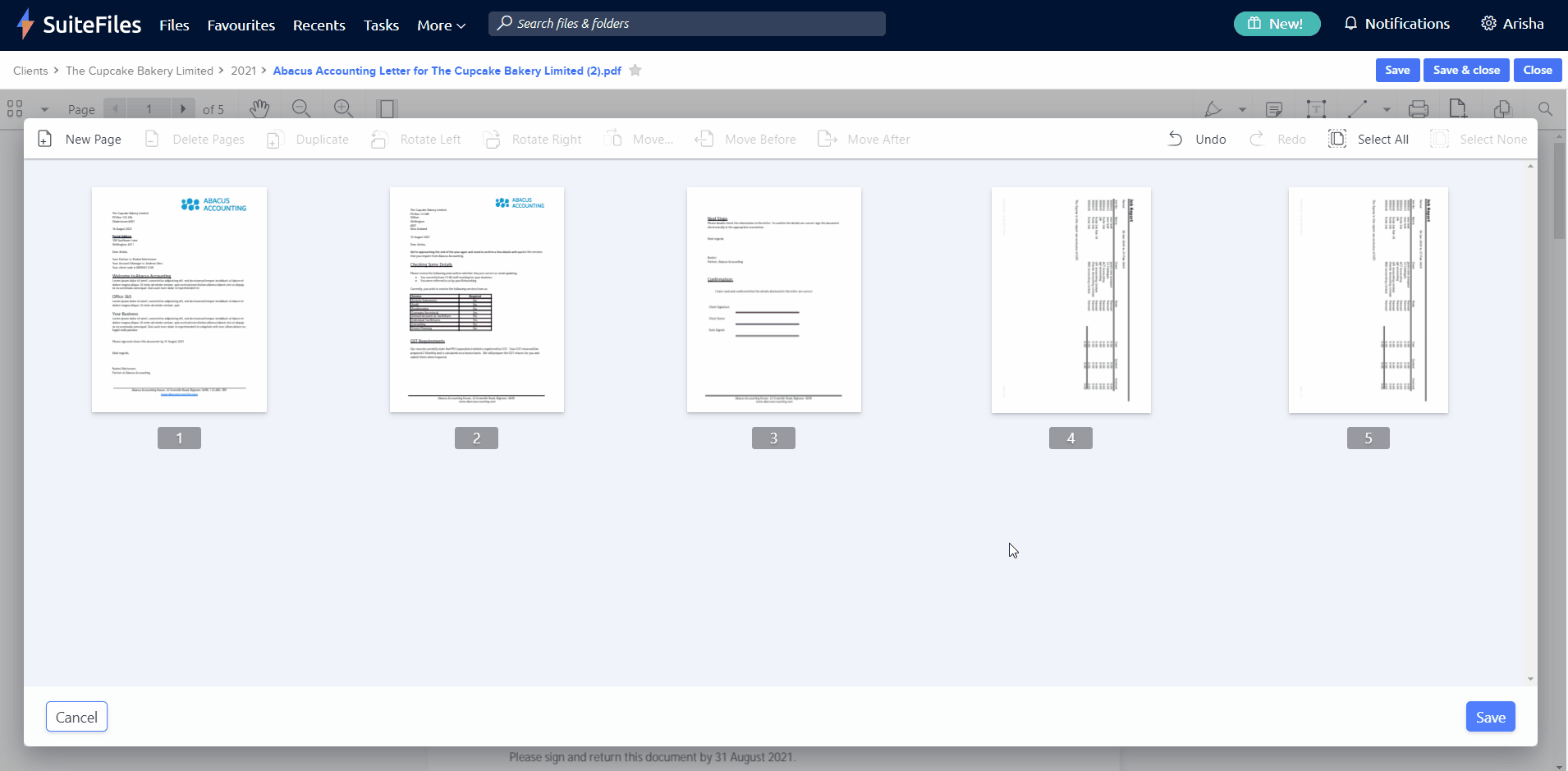
Adding and Removing Pages:
You can add a blank page to your PDF by clicking 'New Page':

When selecting a page, you will also have the option to remove the page from your PDF by selecting 'Delete Page'. Please note that selecting this option will permanently remove the page from your document:

Once you have finished editing your PDF, select Save.
Saving your PDF:
When saving your changes, this PDF will override the existing file. To save your file, select 'Save' on the bottom right corner:
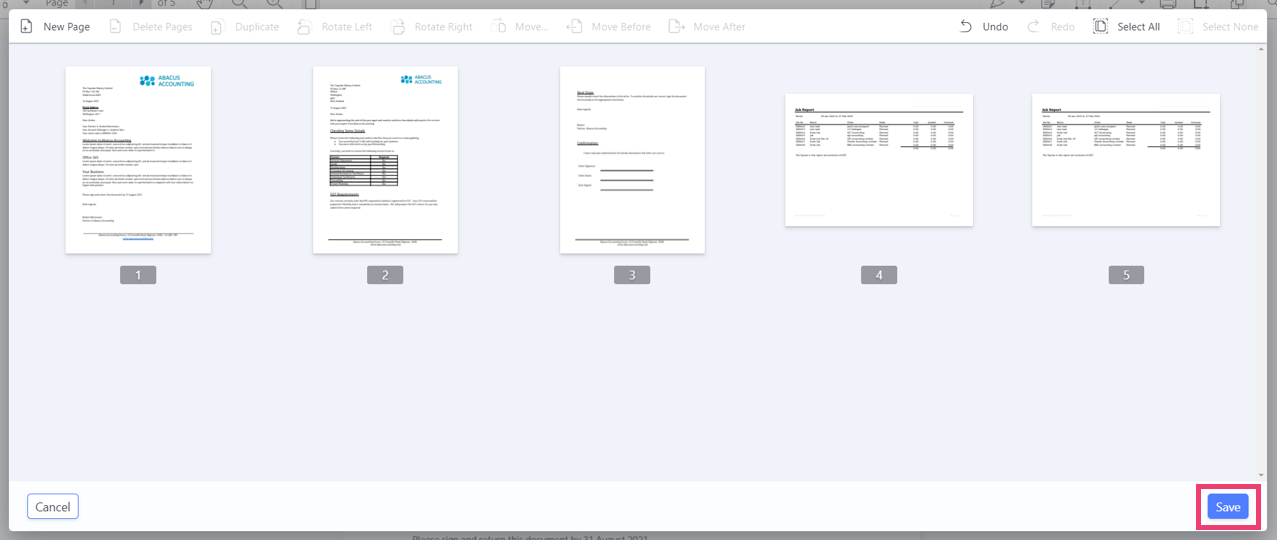
To confirm these changes, click Save or Save & close: