Release Notes 2024
Read on for a list of recent updates to our SuiteFiles apps.
December 2024
12 December
An update regarding Automatic Signing Reminders
Correction: We previously stated that the new automatic reminders would be calculated based on the sent date rather than the expiry date. We got a bit ahead of ourselves! This change is planned for a future release. To confirm, for now, automatic reminders will continue to be calculated backwards from the expiry date Every 7, 5 or 3 days rather than only once on days 7, 3 and/or 1. We apologize for the mix up.
5 December
Email Tracking
Email Tracking is now available on the document signing dashboard! From today’s release, the Stage column under More > Document Signing will include an email status icon indicating whether the email has been received or if there are any errors. This applies to new requests, manual and automatic reminders.
There are three types of status updates:
- Received – Document has been sent successfully

- Pending – if you have used Sequential Signing not all emails are sent at once. This icon indicates that there is at least one pending email awaiting a preceding signee to sign the document. Click See details to view additional details on the Manage Signees screen.

- Error – click See details to view additional details on the Manage Signees screen including a detailed Delivery status message.


Signing History changes
We've added an entry for "Automatic Reminder Sent To" on the signing history and changed the "InvitationsResent" entry to "Manual Reminder Sent To".
Other signing updates
We've also fixed up:
- the "Manage Signee" screen to reflect changes immediately after clicking Save and update
- an issue with duplicate reminder days showing on edit, including selection of previously unselected reminder days
- an issue where editing a signee did not allow you to continue if the document had been signed by someone else already.
November 2024
25 November
Automatic Signing Reminders Updates
We've made some changes to how Automatic Signing Reminders work.
Correction: We previously stated that the new automatic reminders would be calculated based on the sent date rather than the expiry date. We got a bit ahead of ourselves! This change is planned for a future release. To confirm, for now, automatic reminders will continue to be calculated backwards from the expiry date Every 7, 5 or 3 days rather than only once on days 7, 3 and/or 1. We apologize for the mix up.
- Automatic Reminders are now scheduled to send periodically based on the sent date, rather than x days before expiry.
- On Step 3 of the Signing Wizard, you can select a reminder frequency of Every 7, 5 or 3 days.

- An automatic reminder will also be sent the day before expiry.
- On Step 3 of the Signing Wizard, you can select a reminder frequency of Every 7, 5 or 3 days.
- This change means that an expiry date is no longer required in order for automatic reminders to be sent.
- Reminder emails will now state "REMINDER: Your signature has been requested" in the subject line, allowing your signees to distinguish between new requests and reminders.

We've also made the following changes to document signing:
- Enhancements to bulk signing reminders including:
- The limit of 8 documents no longer applies when sending bulk signing reminders.
- A fix to a UI issue on the second screen not showing all selected items.
- The Signing Dashboard under More > Document Signing now includes an Export List button, allowing SuiteFiles Admins to export a list of all documents sent for signing into a .csv format.

- The exported list will contain just your Sent, or All, depending on which tab you're in when you download the report.
Please note the Export List will contain all documents sent for signing including those from folders with permissions applied. Please consider this when sharing the exported list with other members of your team.
11 November
Introducing Bulk Signing Reminders
You can now conveniently send manual signing reminders in bulk, allowing you to resend signing invitations to your clients effortlessly.

- Navigate to your Document Signing Dashboard
- Select the checkboxes next to the documents for which you would like to send reminders.
- Click Send Reminder in the top right
- An email will be sent to all signees who have not yet signed the document
Note: There is a current limit of 8 signing requests per reminder
September 2024
5 September
- We've updated the File request confirmation screen wording to say File requested instead of Folder shared when a SuiteFiles user sends a file request to a Connect user.
August 2024
29 August
Client Matching Tool updates
We've updated the description and tabs in the Client Matching Tool to help clarify how the tool can be used.
ID matched (previously 'All matched clients'): These are clients whose default Name match has been overridden, and are instead ID matched to their respective SuiteFiles folders.
Name matched (previously 'Unmatched clients'): These are clients that have been matched to a SuiteFiles folder using the default Name matching convention.

A reminder that all integrated clients are Name matched by default, except for cases where you're creating new clients in XPM via the Chrome extension. If you're creating new clients in this way, they will be automatically ID matched for you.
Most importantly, you do not need to go through and ID match all your clients for your integrations to work.
14 August
Doc Signing Display Names
We've enhanced our digital signing feature for a more personalized touch. Now, when you send signing requests or reminder emails, they'll display your name (which can be customized under user settings) instead of the generic noreply. This update ensures your communications are easily recognizable by your clients.

May 2024
10th May
We've made the following fixes:
- 2FA verification codes for Document Signing will now consistently validate correctly. Signees can be sent a reminder from the signing dashboard (More > Document Signing) by clicking the three dots to the right of the document name and selecting Send Reminders.
- PDF annotations that have been marked up in third party apps (e.g. Adobe) will now have a standard font applied, rather than a script font. Only SuiteFiles signature and initial fields will have the script font applied.
6th May
Connect Portal Improvements
We continue to enhance your clients' experience in our Connect portal. Today's Suite upgrades include:
- Improved search with a new Search in folder, enabling your clients to search for a file or folder by a key word or phrase that is contained within the file/folder name or within the file itself.
- Recents view updated. Your clients will now be able to quickly access files and folders they've recently created or edited.
- Your clients can now drag and drop files into their Connect portal without needing to select the Upload button
April 2024
29th April
Connect Email Display Names
Your Connect related emails will now show your name as it appears in SuiteFIles rather than "NoReply" in your clients' inbox. The emails will still come from "noreply@..." but this small change will help your clients recognise that you are collaborating with them.
We've also updated how you request files from your clients via Connect. When you create a File Request it will now launch the Connect Portal Wizard, consistent with the recent changes we've made to folder and file sharing.
15th April
Connect custom branding
Our highly anticipated Connect custom branding release is here and we couldn't be more excited! From today, your existing Custom Theme will be applied to your SuiteFiles Connect client portal. 
Need to review or update your existing branding? SuiteFiles Admins or standard users with Custom branding permissions can preview their Custom Theme following these steps.
This update is available on our Super Suite plan. To review or upgrade your current subscription, a SuiteFiles Admin can follow these steps.
Connect Favourites
We have also added a Favourites view in Connect.
Client Matching Tool
Available to all customers from today, the Client Matching Tool is designed to give you more control and flexibility over your SuiteFiles folders and integrations. With this tool, you can bypass the default name match, and instead ID match a SuiteFiles folder to your integrated client records, enhancing your workflow.
For steps on how to match your clients using the Client Matching Tool, SuiteFiles Admins can review the guide here: Introducing the New Client Matching Tool.
Please note, there are special steps to follow if you have two Clients in Xero Practice Manager who have the exact same name. For steps, see: How do I match two or more XPM Clients with the same name to the correct SuiteFiles folder?
Add contact details to Connect emails
You can now include your contact details at the bottom of your Connect emails. Select the Add my contact details checkbox on Step 2 when sharing a Folder or File to Connect. 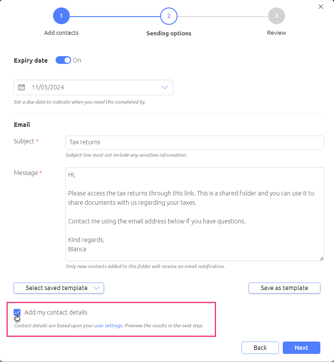
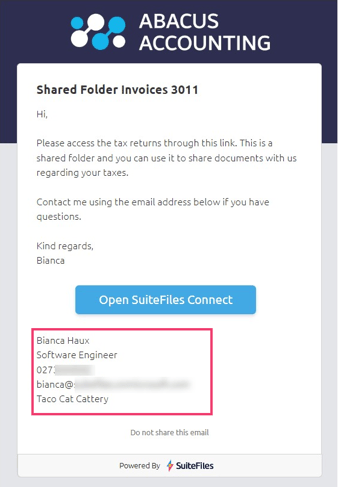
Please note, your contact details are pulled through based on your User Settings, accessed by selecting your name in the top right corner of SuiteFiles and selecting User settings. If Mobile Phone or Job Title fields are left blank, they will not appear on your Connect Email Signature.
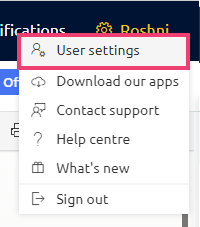
Your Business Name is set by your SuiteFiles Admin, and can updated under Admin settings.
10th April
Available to all customers from today, the Client Matching Tool is designed to give you more control and flexibility over your SuiteFiles folders and integrations. With this tool, you can bypass the default name match, and instead ID match a SuiteFiles folder to your integrated client records, enhancing your workflow.

For steps on how to match your clients using the Client Matching Tool, SuiteFiles Admins can review the guide here: Introducing the New Client Matching Tool.
If you have two Clients in Xero Practice Manager who have the exact same name, you can use the Client Matching Tool to ID match them to their SuiteFiles folder. For steps, see: How do I match two or more XPM Clients with the same name to the correct SuiteFiles folder?
March 2024
26th March
Custom branded Connect emails are now available!
We’re thrilled to announce you can now apply a custom theme to your SuiteFiles Connect emails, ensuring a consistent email appearance for your clients, no matter if you’re collaborating with them via Connect, or requesting their signature on a document.
If you’ve previously set up document signing custom branding, there’s nothing you need to do. Your existing signing branding will now be applied to any external Connect emails.
You can get a glimpse of how your emails will look on step 3 (Review) of the new Connect Portal Wizard when you next share a folder or file with someone using the Share to Connect option.

Need to update your existing branding? SuiteFiles Admins or standard users with Custom branding permissions can set up Custom Themes following these steps.
18th March
We're excited to unveil the fresh new look of the Connect portal! Your clients can now enjoy SuiteFiles with a modernized appearance and significantly enhanced performance. Rest assured, we haven't relocated any features, ensuring your clients maintain their familiarity with the portal. Stay tuned for even more improvements on the horizon!

12th March
We've relocated where you can update the custom branding for your Doc Signing requests. While a small change for now, this is paving the way for some exciting things ahead.
SuiteFiles Admins can now update Custom Branding by accessing their Admin Settings. For complete instructions on how to update your custom branding please see this article.
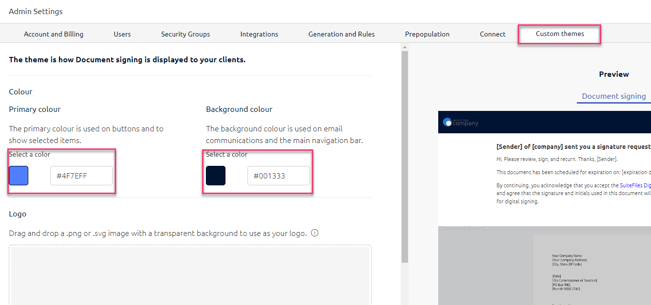
February 2024
12th February
Introducing the new Connect Portal Wizard! Whether you're sharing folders or collaborating on documents, it's now easier than ever to Connect with your clients in SuiteFiles. Check out the full help centre article for more details on the changes, which are available for Super Suite customers from today: Introducing the New Connect Portal Wizard.