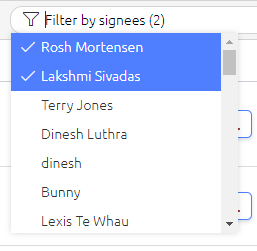How do I search and navigate the Signing Dashboard?
This article highlights how to search and navigate the document signing dashboard
There are a range of new features in the navigation bar that make it easier to oversee documents that are signed or pending signing.
Click More > Document Signing to access the document signing dashboard.

- Sent displays all of your sent signing requests. You can order these signing requests by the document name, stage of signing, when it was sent, and when the signing request expires.
- My Hidden displays any files you have hidden from your Sent tab.
- All is only available to Admins and displays all of your team members' document signing requests. You can order these signing requests by the document name, stage of signing, when it was sent, and when the signing request expires.
- All hidden is only available to Admins. It allows them to see all hidden documents across the business.
- Admin view is only available to Admins or Standard users with Custom branding permissions. It allows them to custom brand how document signing requests are sent.
- Filter stage allows you to filter documents by the different stages they are at; In Progress, Completed, Declined, Cancelled or Expired. You can select multiple stages to filter.
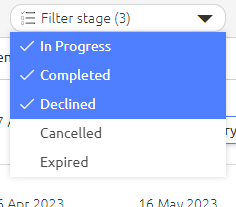
- Search allows you to search by document name.
- Filter by signees allows you to filter your list by Signee name. You can select multiple signees.