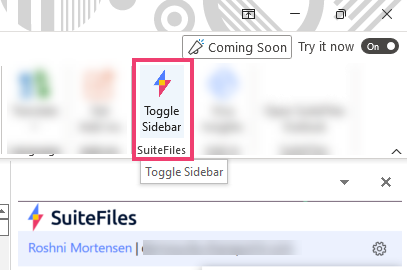SuiteFiles Outlook add-in settings
The SuiteFiles Outlook add-in will allow you to enable or disable the Save on Send prompt and enable or disable the email template pre-population prompt.
- In this Article
- Accessing the SuiteFiles Outlook add-in settings
- How to change the Save on Send prompt setting
- How to change the email pre-population prompt
- How to disable the sidebar from appearing on startup
Accessing the SuiteFiles Outlook add-in settings
The SuiteFiles Outlook settings can be accessed by clicking the Settings icon at the top right of the add-in panel and then selecting Manage Settings: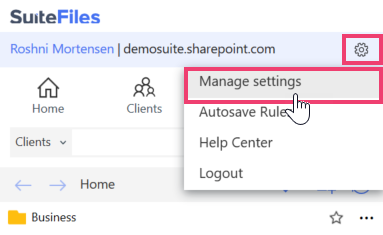
How to change the Save on Send prompt setting
By default, the SuiteFiles Outlook add-in will display the Save on Send prompt, allowing you to file your sent emails into the SuiteFiles system. To disable or re-enable this prompt:
- Click the Settings icon and then Advanced Settings
- Check or un-check the Prompt me to save on send setting
- Click the Save button
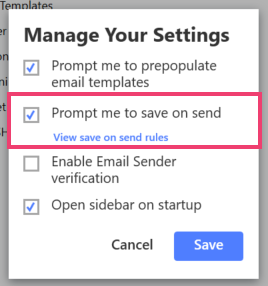
How to change the email template pre-population prompt
You can choose to disable the prompt for email template pre-population that displays when selecting an email template if you aren't using client pre-population and would like to save time.
- Click the Settings icon and then Advanced Settings
- Check or un-check the Prompt me to prepopulate email templates setting
- Click the Save button
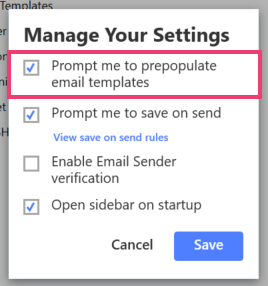
How to disable the sidebar from appearing on startup
You can choose to disable the sidebar so that it doesn't appear by default when starting Outlook. 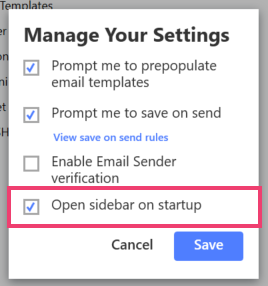
If you want to view the sidebar at any time, click the Toggle Sidebar button in the Outlook toolbar.