Advanced search not working
If performing an Advanced Search or Search in current folder leaves you with an infinite loading screen you'll need to clear your Chrome Cache.
This will likely sign you out of most sites including SuiteFiles so you'll need to have your Office365 credentials in order to log back in.
- Open Chrome on your device
- On the top right-hand corner, click
- Select More Tools, and then Clear Browsing data
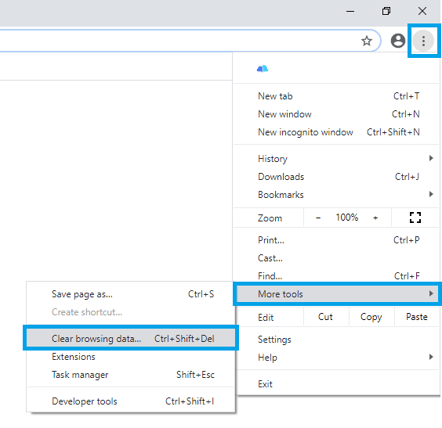
- You have the option to select a time range for deleting your browsing data. We recommend selecting All Time
- Next to 'Cookies and other site data' and 'Cached images and files', check all boxes
- Select Clear Data.
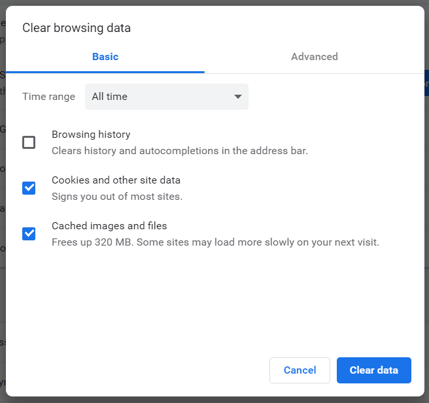
- Use your Office 365 Credentials to log back into SuiteFiles and you should find the Advanced Search or Search in current folder options are now returning results.
If this doesn't solve this issue for you, please contact our support team at support@suitefiles.com.
Note: When contacting our support team, please let them know you have tried clearing your chrome cache. This will allow our support team to get back to you faster and with more information.