Common Outlook add-in Issues
Outlook add-ins are great but they can have the occasional issue that needs to be resolved. The common issues we see are:
-
In this article
- The video
- Being disabled as Outlook thinks it's slow to load
- SuiteFiles Outlook has been made inactive
- The registry needs updating
- Script error message when installing
- And if none of this works?
The video
SuiteFiles Outlook is Slow to Load
The number one reason why the SuiteFiles Outlook will disappear is because Outlook "thinks" it takes too long to load. The fix for this is pretty simple:
- Click the File tab in Outlook
- Click the Manage COM Add-ins button
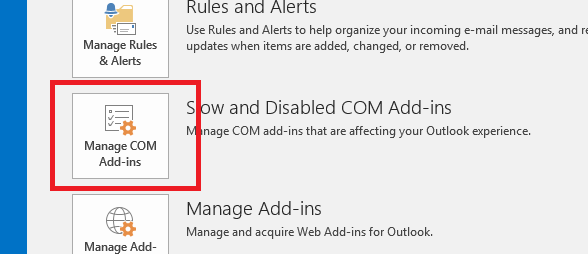
- Find the entry for SuiteFiles for Outlook and click the Always enable this add-in button
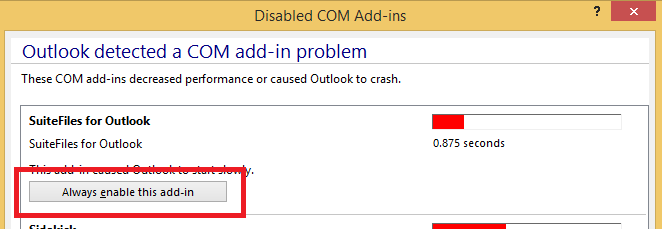
- Click the Close button and return to your inbox
The SuiteFiles Outlook add-in should now be activated for you
SuiteFiles Outlook Inactive
If SuiteFiles Outlook is not list in the "slow to load" add-ins area then Outlook may have made it "inactive". To reactivate SuiteFiles Outlook you need to:
- Click the File tab
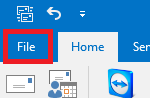
- Click the Options menu item
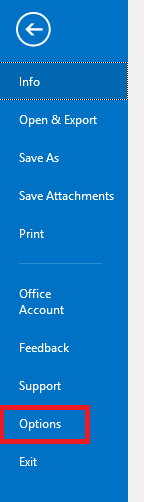
- Then choose the Add-ins menu option - you will see SuiteFiles for Outlook under Inactive Application Add-ins and click the Go... button
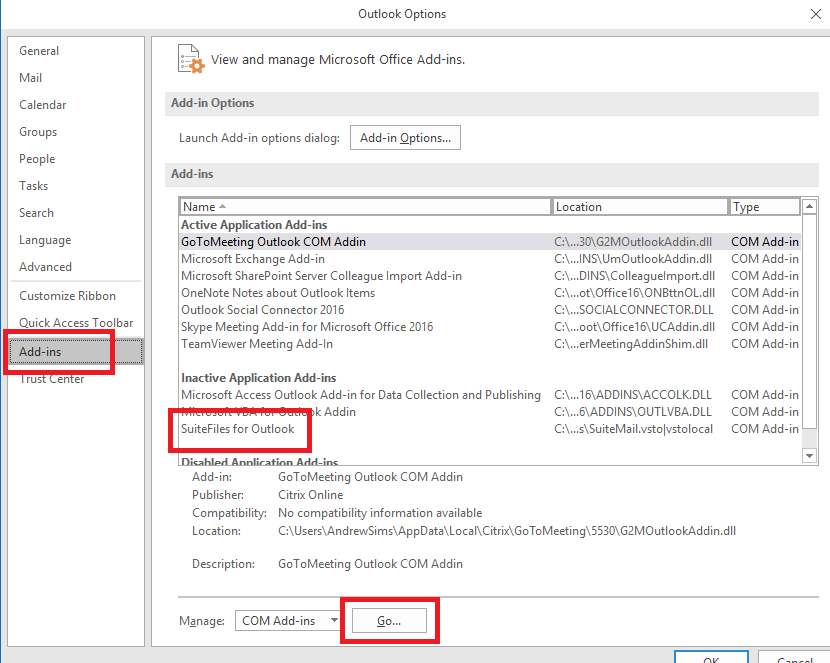
- Check the box beside the SuiteFiles for Outlook line item and click the OK button
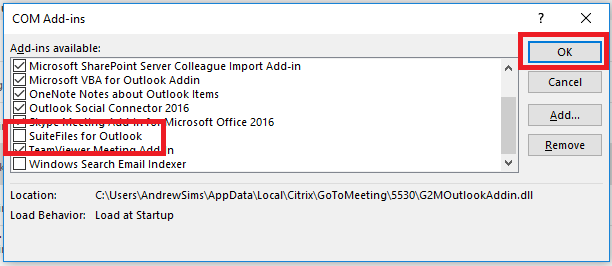
The SuiteFiles Outlook add-in should now load.
Registry Update
If neither of the previous two options work then it could be there's an issue in the Windows Registry that needs fixing.
Important This section, method, or task contains steps that tell you how to modify the registry. However, serious problems might occur if you modify the registry incorrectly. Therefore, make sure that you follow these steps carefully. For added protection, back up the registry before you modify it. Then, you can restore the registry if a problem occurs. For more information about how to back up and restore the registry, click the following article number to view the article in the Microsoft Knowledge Base: 322756 How to back up and restore the registry in Windows.
To make the changes required you need to:
- Close Outlook
- Click the Start button, type regedit to find the app and click on it to open it up
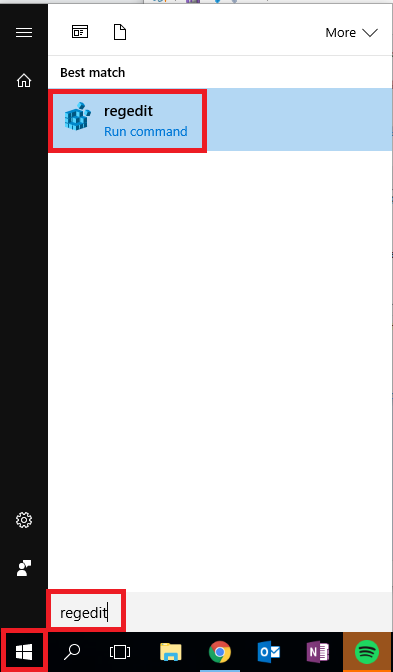
- You'll then be prompted to confirm you wish to open the regedit app, click Yes
- Navigate through the tree structure along the path HKEY_CURRENT_USER\SOFTWARE\Microsoft\Office\Outlook\Addins\TheFullSuite.SuiteMail
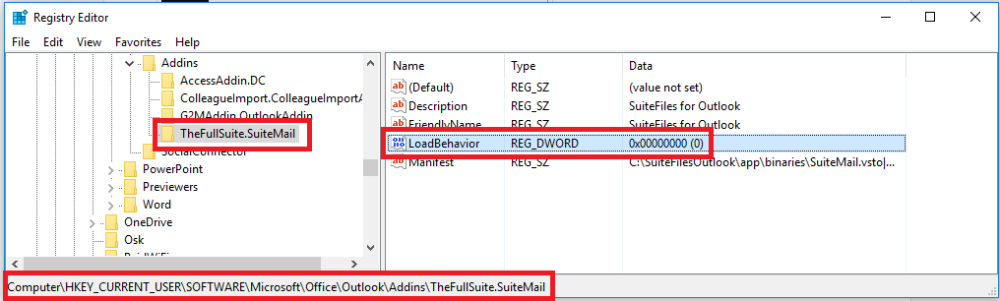
- The LoadBehaviour item needs to be to 3
- Double click on the LoadBehaviour line item and change the Value data to 3, make sure the Base value is set to Hexidecimal and click the OK button
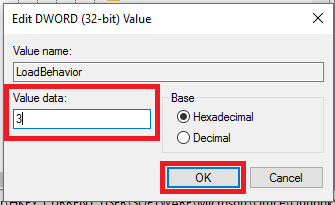
- Close the regedit app
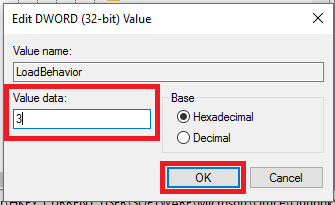
Open Outlook and the SuiteFiles Outlook add-in should load for you.
If the SuiteFiles Outlook add-in doesn't load check this registry key again. If it's not set to 3 then something is reverting it's value. At this point ensure that all of your Windows updates are installed and reboot your computer the try setting the value to 3 and opening Outlook again.
Script Error Message
On occasion when installing our outlook add-in this error message may pop up. If this is the case simply click yes and proceed.
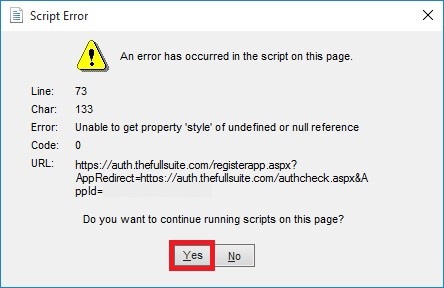
And if none of this works?
It is quite possible, but rare, that none of the resolutions listed above don't fix the issue. If this happens we'd recommend:
- Running a full Office online repair by following these instructions, and if that also doesn't work
- Contact our support team on support@suitefiles.com to get their help.