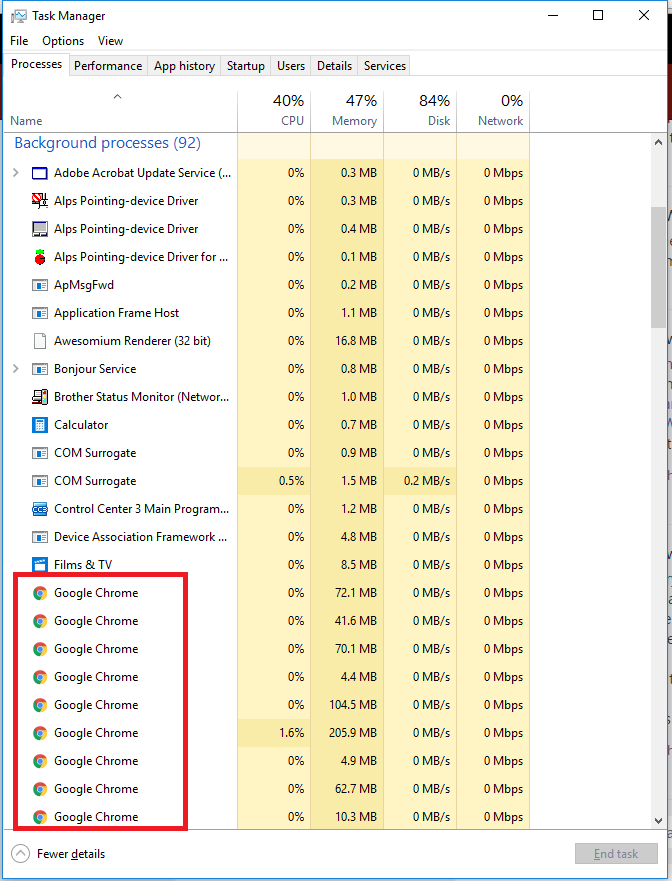Files not opening from SuiteFiles into Desktop
When using Chrome there can be an issue where opening Office documents into the desktop version of the Office apps just won't work. This is because of the Chrome External Protocol Request - a feature of Chrome that prevents the opening of applications from the browser just in case the application is something malicious.
One of two things will happen:
- The file simply won't open, or
- The following form will display
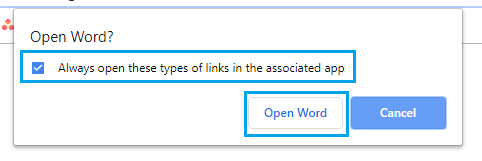
What to do when the External Protocol Request form opens
This is not an error message, it's simply a warning to ensure that you intended to open the application. You'll potentially get this message for each of the Office apps - Word, Excel, PowerPoint and Project. When you get the message you need to:
- Tick the Always open these types of links in the associated app check box
- Click the Open Word/Excel button
You will only have to do this once for each file type and then Chrome will remember your preferences and will open the file automatically.
The form closed too fast or didn't open at all
In the latest versions of Chrome this form can open and then close quickly not giving you enough time to complete the actions above or it may not even open at all. This will mean that the files won't open as you'd hope. If this happens here's what you need to do:
- Close all instances of Chrome that you have open
- Open the File Explorer
- Ensure that Hidden items are being displayed by ticking the following check box
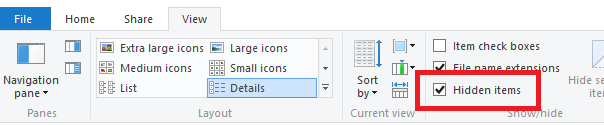
- Navigate to the folder C:\Users\[user name]\AppData\Local\Google\Chrome\User Data\Default
- Open the Preferences file into Notepad
- This will open a dreadful looking text file, you can make it look a little better by clicking Format and Word Wrap
- Then click Edit and Find
- Enter the search text "protocol_handler" and click the Find Next button
- A line or two below you'll see text saying "ms-excel": true, "ms-word": true, "ms-powerpoint": true, "ms-project": true
- For each of these that have the value of true change then to false, i.e. "ms-excel": false, "ms-word": false, "ms-powerpoint": false, "ms-project": false

- Save the Preferences file and close it
- Open Chrome, and
- Open SuiteFiles and try opening the file again.
What else can happen?
Sometimes you will follow these instructions and the issue still occurs. If you open the Preferences file again you'll see the values have been changed back to true. If this happens ensure that all of your work is saved, reboot your computer and try making the change again immediately when your computer restarts. Also remember, you must have the Chrome browser closed when making the changes for them to take effect.
And if this doesn't work open the Task Manager and check the Background Processes and check for any Google Chrome processes. If you find some, close the Chrome browser and then end all of the processes. Open the Preferences file, change the settings and save then open Chrome to try again.