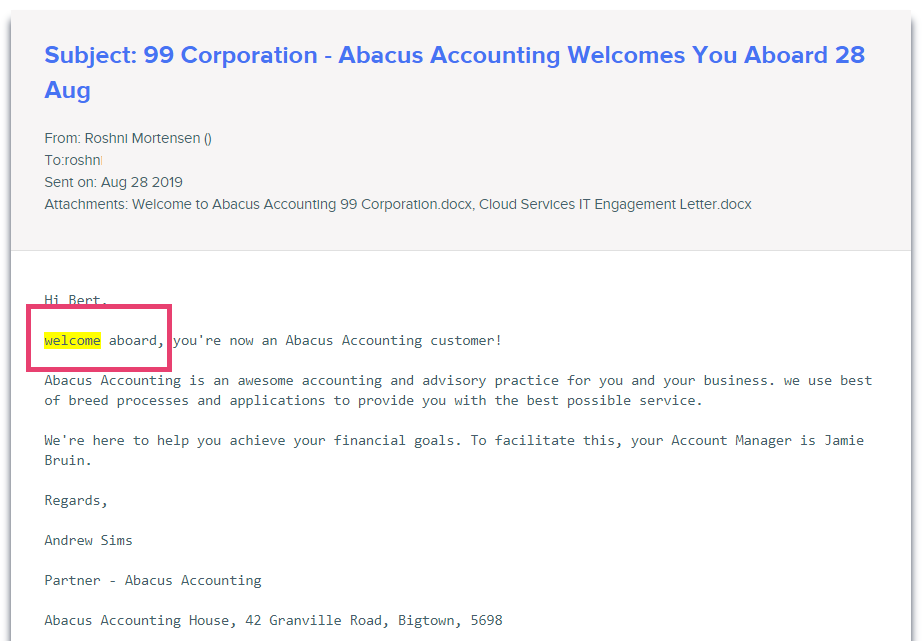How to search the message body of an email
You can search the message body of all emails in a folder for a keyword or search term. This can be useful if you're looking for an email that you sent to a client, and while you might not be sure of the subject line or date sent, you know it contained the word e.g. Welcome.
- Navigate to the folder you want to search within. In this example we're searching our Client's Emails folder
- Click on any email to open a preview of it
- In the top right corner of your screen, you will see a panel where you can search for keywords in your Email folder:
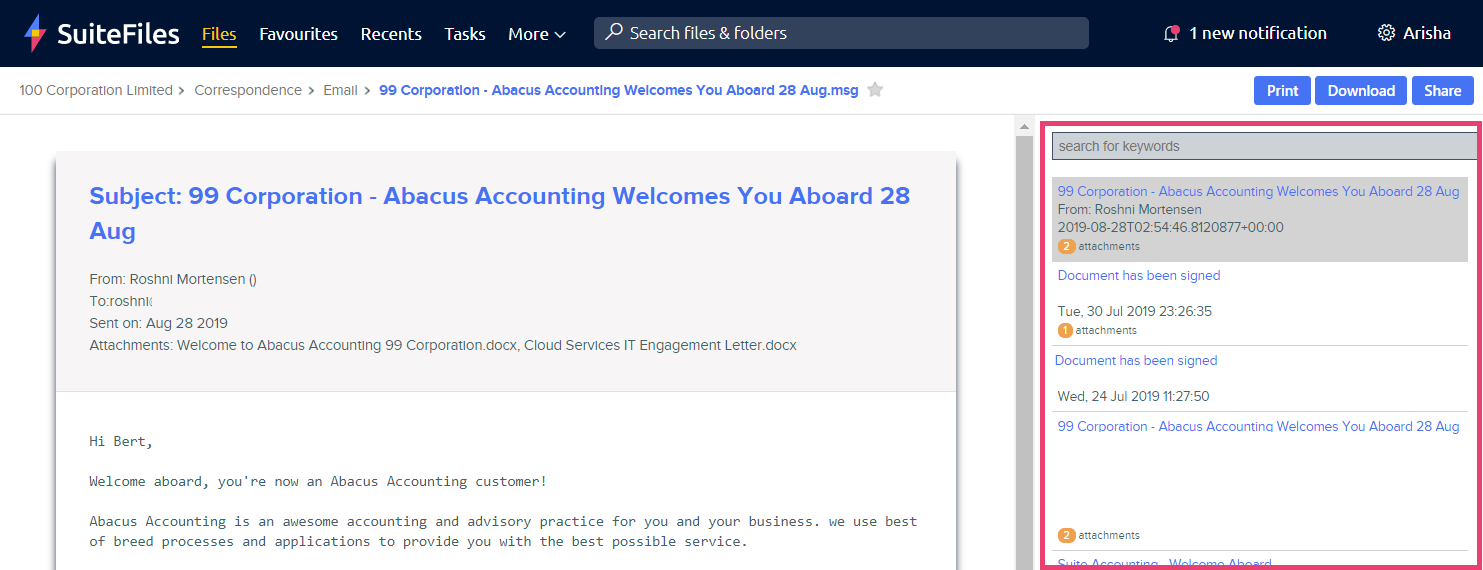
- Enter a search term (e.g. Welcome) into the field at the top of the panel and press Enter on your keyboard
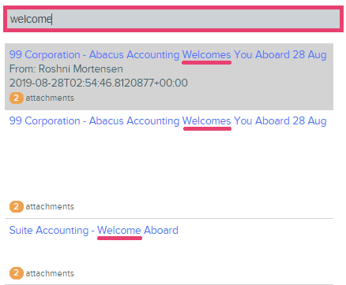
- Emails containing your search term in the subject line or in the message body of the email will be listed in the panel on the right. In the example above, you can see the word "Welcome" is in the subject line of each email.
- As you click through the results, the body text that meets your search criteria will be highlighted yellow in the email preview.