How do I login to SuiteFiles Connect
If you've been invited to collaborate with someone in SuiteFiles Connect, you'll first need to set up your account to securely access any folders or file requests that have been shared with you.
This guide covers:
Setting up a SuiteFiles Connect Account:
The first time someone sends you a folder or file request via SuiteFiles Connect, you'll receive an email that will prompt you to set up your account.
You can set up your account using your existing Xero or Google credentials, or create your own SuiteFiles Connect account by selecting one of the options on the Setting Up Your Account screen below.
Please note: if you opt to Set Up With Xero or Set Up With Google, you'll need to use the same email address that you have been invited to SuiteFiles Connect with.
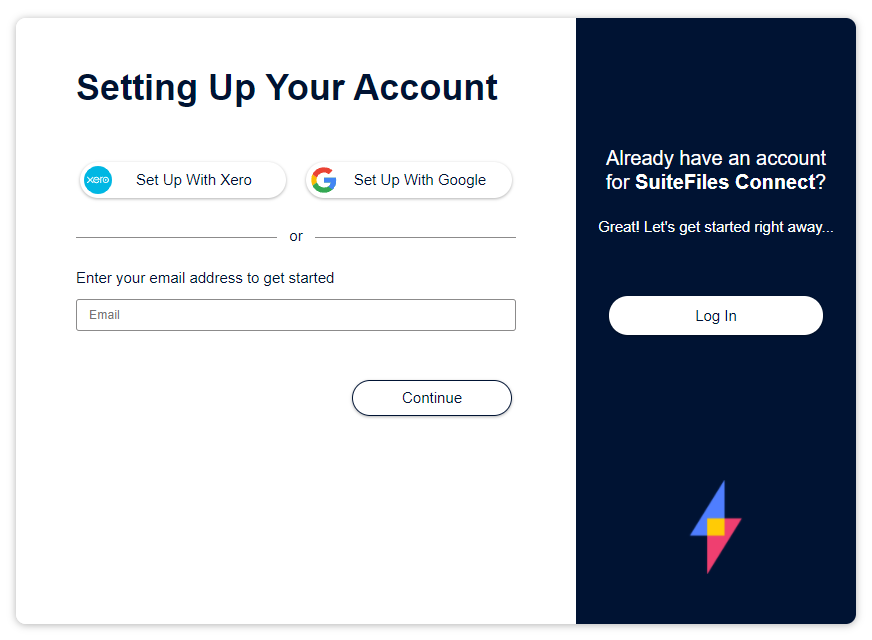
Logging into SuiteFiles Connect:
You can log into SuiteFiles Connect by visiting https://connect.suitefiles.com
If you already have an account, or have logged into Connect using your Xero or Google credentials before, select the Login option and select Log In With Xero, Log In With Google or enter your registered Email and Password.
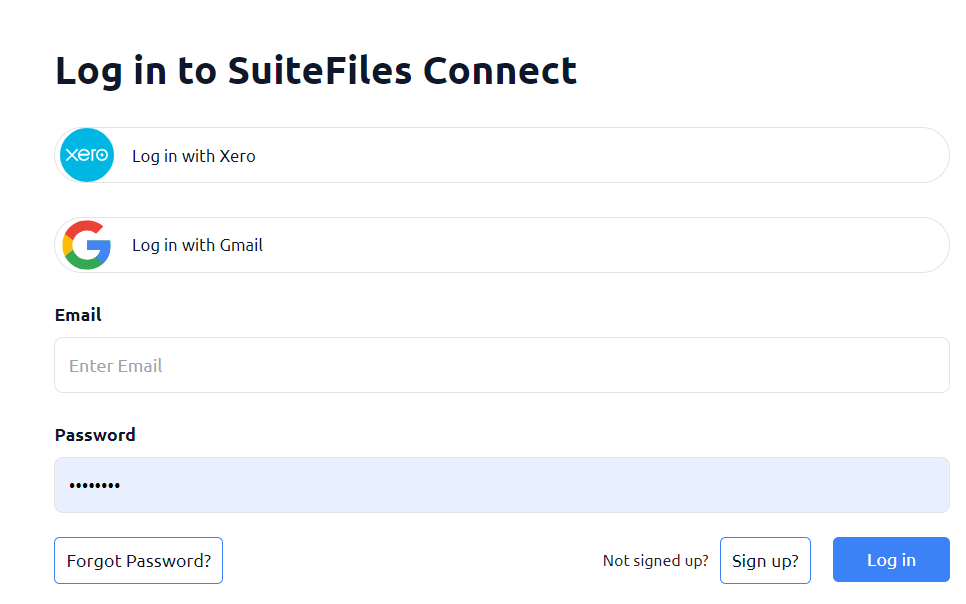
Resetting your password for SuiteFiles Connect:
- Go to connect.suitefiles.com
- Type your invited email address and select 'Forgot Password?':
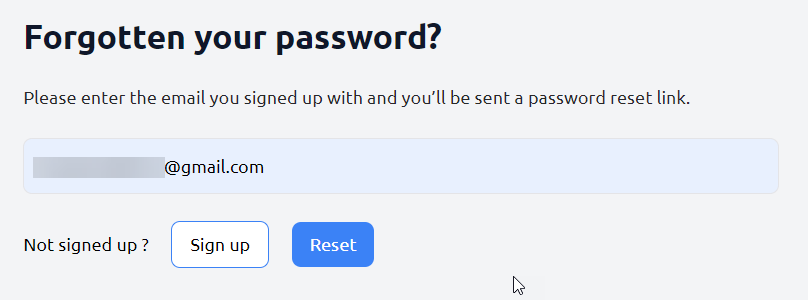
- You will get an email from noreply@thefullsuite.com where you will be asked to set a new password. Please note, you will have 10 minutes to reset your password:
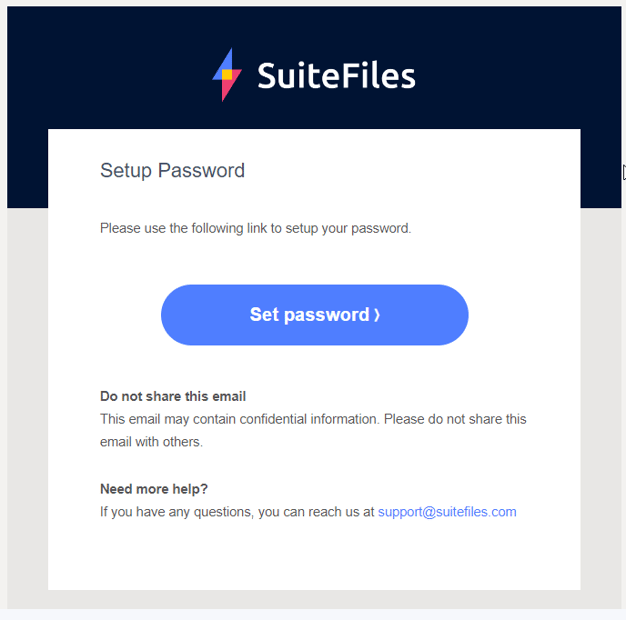
- You can then follow the prompts on the screen to create and confirm a new password for your SuiteFiles Connect Account.