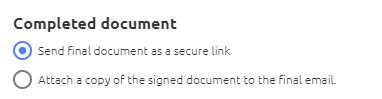How do I manage signees?
There are a range of ways to manage signees after you have sent a document to be signed
Managing Signees when the document is not completed
Once you have sent a document out to sign and it is in the In progress stage, you still have the ability to manage the signees, expiry date, reminders and CC recipients.
- Click Manage Signees

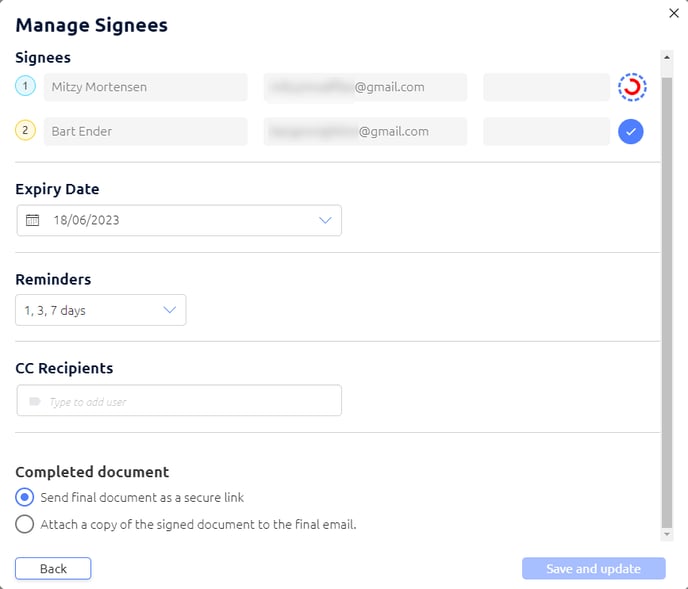
- Signees: Signees and their email address are listed, and are in sequential order if this option has been selected. You can also view any 2-Factor-Authentication in the 3rd column of the Signees section.
- To see which signees have signed the document, look at whether there is a blue tick on the far right of their name. If the signee has not signed, they will have a 3/4 red circle with blue dashes in a circle around it. You can also hover your mouse over the circles and it will show whether they have signed or not.
- Expiry Date: You can view the document expiry date and can edit it by selecting a new date from the calendar drop-down. See more here.
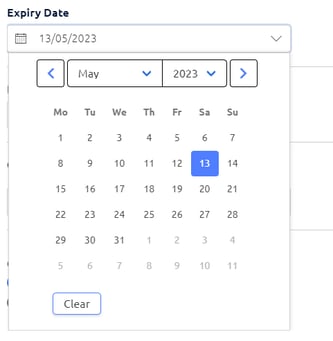
- Reminders: Signing reminders are set to remind the signee after 1, 3 and 7 days. You can edit the number of reminders here. You can also select multiple reminder dates.
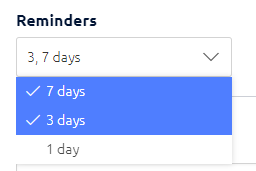
- CC Recipients: You can add people to be CC'd into the final email once everyone has signed the document.
- Completed Document: You can decide whether the completed document is sent as a secure link to all signing parties, or whether it is attached as a copy to the final email.