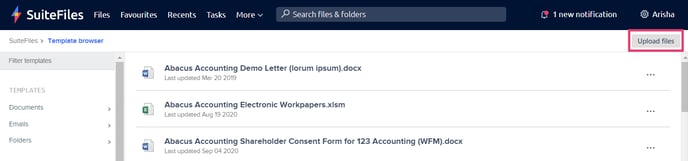Managing your SuiteFiles Templates
In this article
- Managing your SuiteFiles Templates
- Filtering Templates
- Renaming and Deleting Templates
- Uploading Templates
Managing your SuiteFiles Templates
You can manage your created file, email and folder templates through the Manage Templates page on the SuiteFiles web app. You can rename, delete, and upload templates and organise them in different categories. You can also edit file templates.
To access the template manager, click on the More tab and select Manage Templates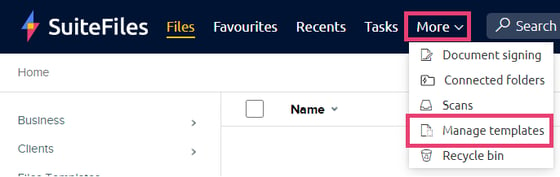
Please note that you will only be able to access Manage templates if you are an admin or have been given permissions
Filtering Templates
The left hand panel allows you to filter the templates by type (Documents, Emails, Folders), category, or by file extension.
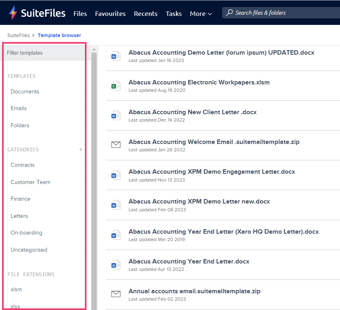
Renaming and Deleting Templates
To rename or delete a template, click on the three dots to the right of the template name and select Rename or Delete
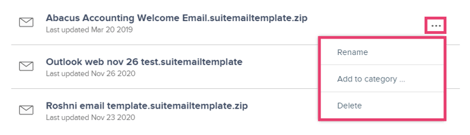
Uploading Templates
You can upload pre-existing templates directly to SuiteFiles from this page.
Click on the Upload Files button on the right of the Manage Templates page and then navigate to the file you want to upload.
Select Open and that will upload the file as a template to SuiteFiles. The file might not show straight away - if this happens, simply refresh the page.