Creating and editing plain text files using markdown
If you need a simple text editor in SuiteFiles, you can create a plain text file and edit it using markdown syntax following the steps below.
- In the SuiteFiles Web App, navigate to the folder you wish to create your plain text file in.
- Click Create > Plain text
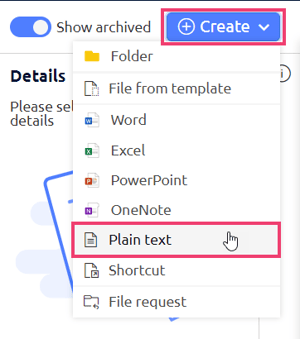
- Name your file then click Create plain text document
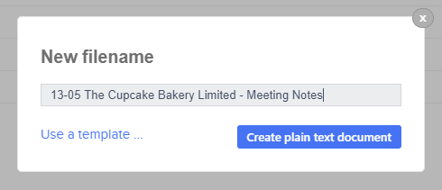
- To edit the file, click Edit in Markdown...
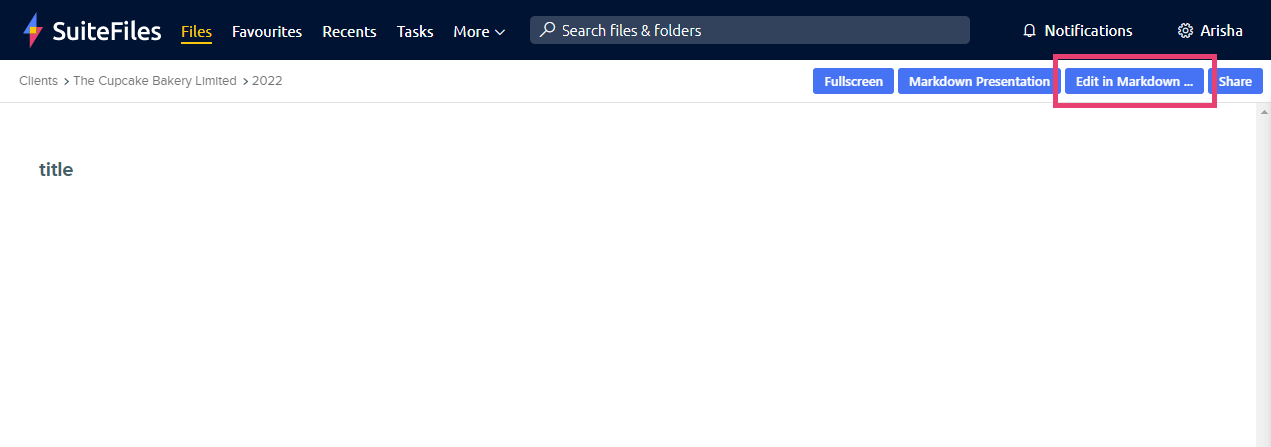
- To see the markdown syntax you can use for headings, bold text and more, view the formatting steps below.
- Click Save
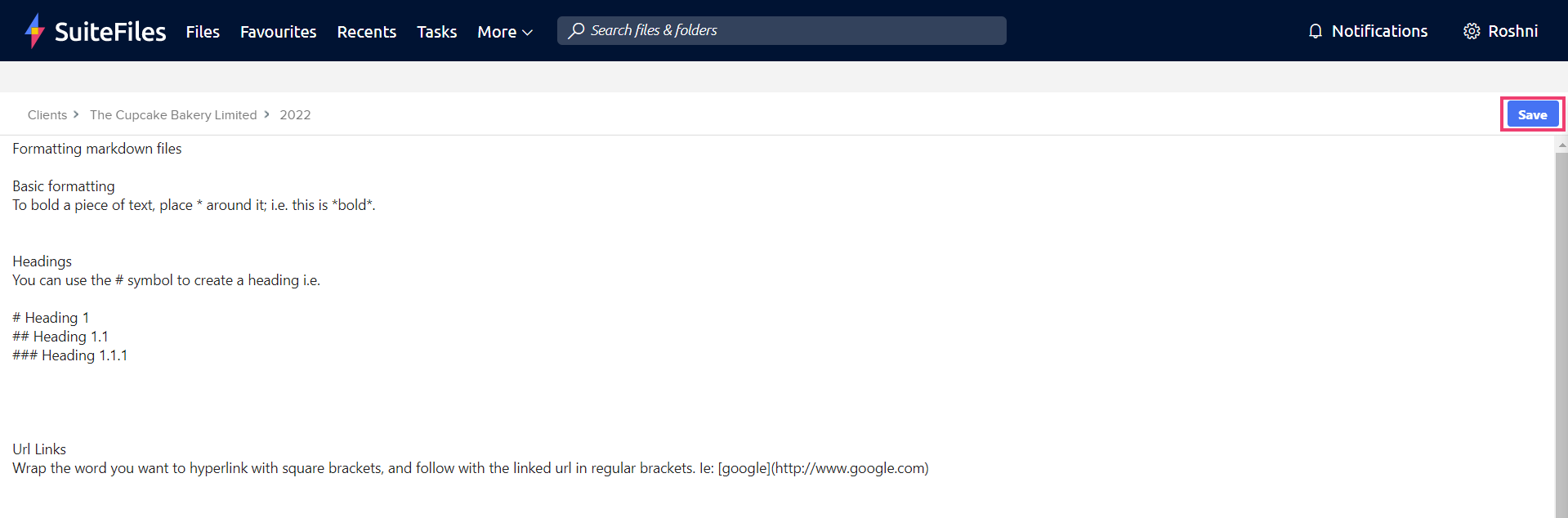
- Your changes will be saved back to SuiteFiles and the preview will include your latest markdown changes in an easy to read format:
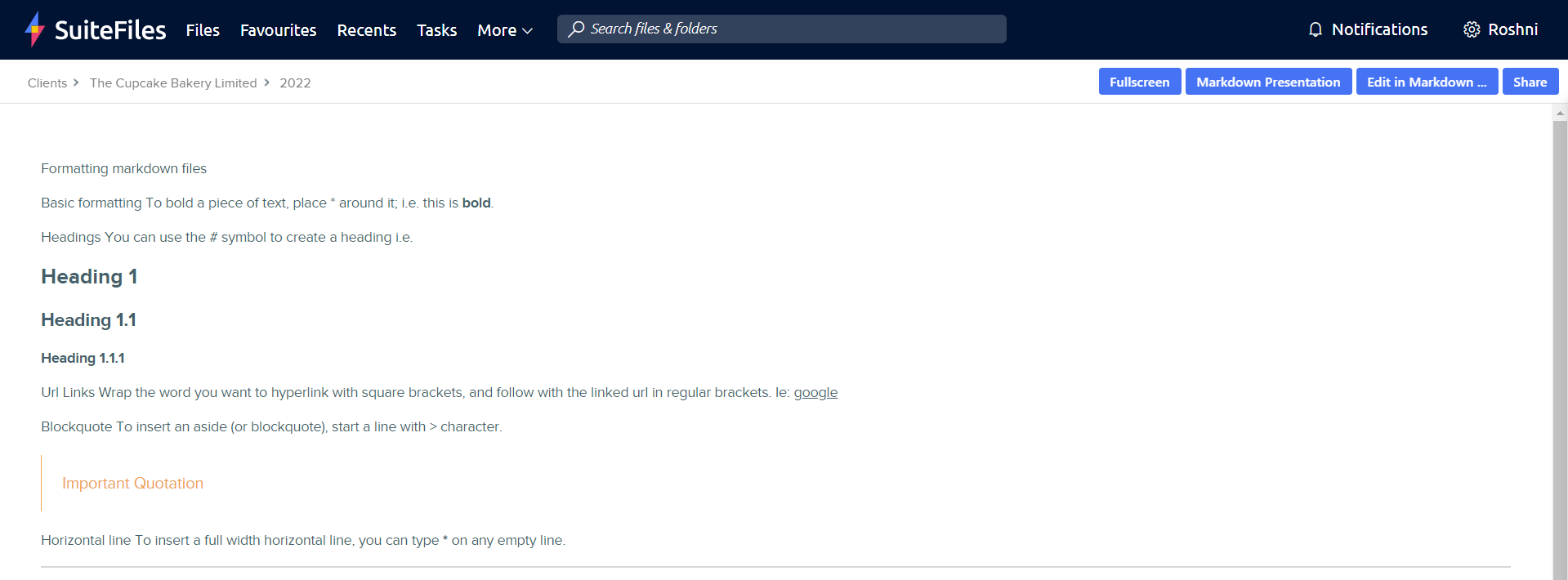
Formatting markdown files
Basic formatting
To bold a piece of text, place * around it; i.e. this is *bold*.
Headings
You can use the # symbol to create a heading i.e.
# Heading 1
## Heading 1.1
### Heading 1.1.1
Url Links
Wrap the word you want to hyperlink with square brackets, and follow with the linked url in regular brackets. Ie: [google](http://www.google.com)
Blockquote
To insert an aside (or blockquote), start a line with > character.
> Important Quotation
Horizontal line
To insert a full width horizontal line, you can type *** on any empty line.
***
Inserting images
Click on the list icon in the top right corner of your screen (just below your user name)
Select the Images tab
Search for your image in the grey field
Drag and drop your selected image into your file
For a full reference, see the official documentation.