Re-installing the SuiteFiles Chrome Extension
If you're not able to see Client folder links, and the renaming prompts, job and quote folder creation prompts are not working in Xero Practice Manager and WorkflowMax, we recommend removing and re-installing the Chrome extension following the steps below.
How do I remove and re-install my SuiteFiles Chrome Extension?
- On your computer, open Chrome.
- At the top right, click Extensions. Navigate to the SuiteFiles Chrome Extension, click the three dots and click Remove from Chrome

- A pop up will then appear on the top left-right corner of the screen to confirm you would like the Chrome Extension removed:

Then, re-install the Chrome extension to get the latest version following the steps below.
How do I add back the new SuiteFiles Chrome Extension?
- Go to the download center by clicking on your username in the top right of SuiteFiles web
- Click Download our apps:

- Click Download under Chrome Extension
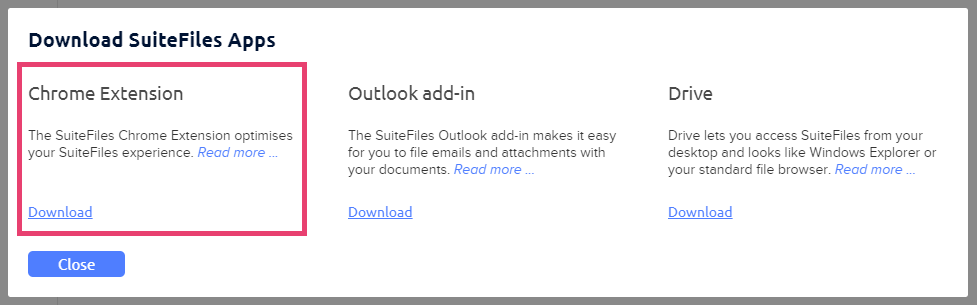
- You will be taken to the Chrome Web Store
- Click Add to Chrome:
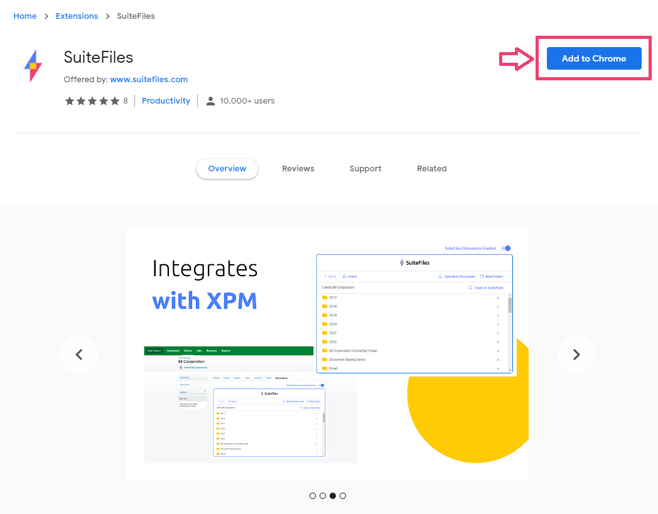
- Click Add extension:
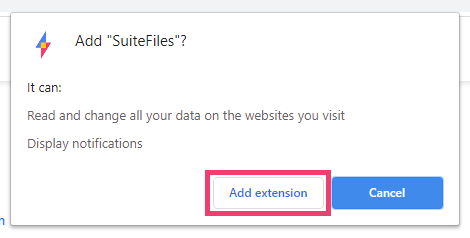
Logging into the SuiteFiles Chrome Extension:
- Click on the extension's icon in the top right of the browser, then select the pin next to SuiteFiles
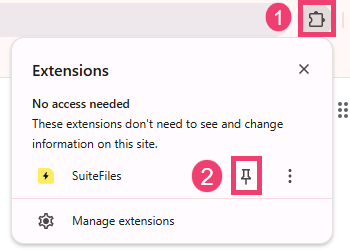
- Click the SuiteFiles icon in the top right of the browser

- Click Login
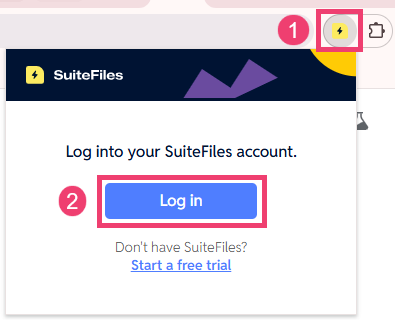
- This version of the Chrome extension will recognize your SuiteFiles Site URL automatically, but you can click the drop-down to verify you're logged into the correct site in case you have multiple sites .

If you are not sure what your SuiteFiles URL is, this can be copied from the Web App: