Setting up the Karbon integration
The Karbon and SuiteFiles integration will bring your Karbon contact and organization data into SuiteFiles. From there, you can use your Karbon data in SuiteFiles templates, the Connect portal, and document signing!
In this article:
Connecting the Karbon and SuiteFiles apps
In Karbon:
- Go to Settings
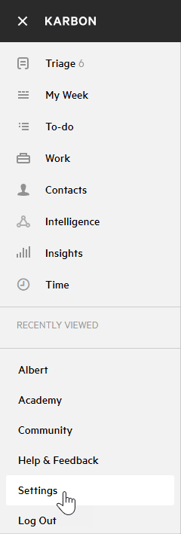
- Select Connected Apps
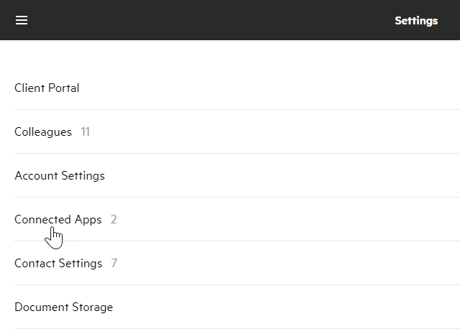
- Click Connect next to SuiteFiles
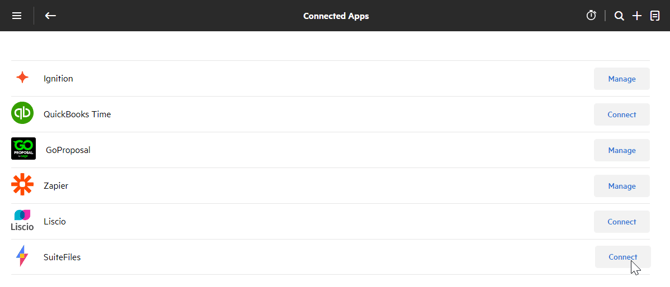
- Copy the Connection token to your clipboard
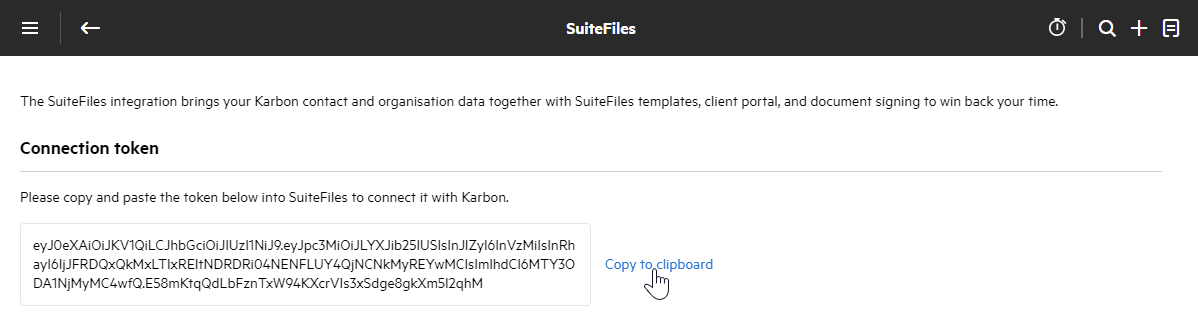
Then, in SuiteFiles, a SuiteFiles Administrator can:
- Click your username in the top right corner of the SuiteFiles Web App
- Click Manage Integrations
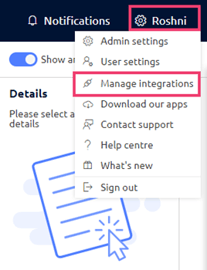
- You will see the integration for Karbon. Paste the APIAccessKey into the field provided and click Connect
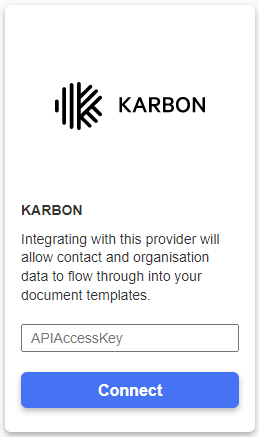
Please note: The initial syncing of your Karbon data may take up to 24 hours.
- Congrats! You and your team are now ready to use the Karbon integration!
To enhance your experience with the Karbon integration, we recommend installing our Chrome Extension. You can learn more about the installation process here.