How do I sign a document myself and save it back to SuiteFiles?
When you are the only person needing to sign a document, follow the below steps.
- From your PDF file, click Document Signing
- At the Add signees step, click Add myself
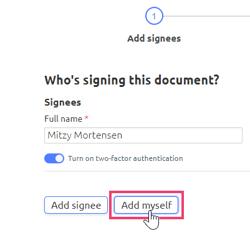
- Click Next in the bottom right corner
- Place your required fields on the document then click Finish
- The signed document will be saved in the folder you started the process from, appended with '_signed.pdf', and will show as 'Completed' in the Document Signing Dashboard.