How do I add more users to a connected folder?
This article will go through how to add and remove Connect users from your connected folders
Adding Connect Users:
To add more users to an existing connected folder:
- In SuiteFiles Web, click More and select Connected Folders
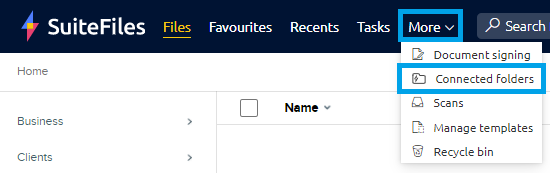
- A list of all Connected Folders that you have shared with your clients will be displayed
- Once you find the connected folder you want to add the user to, click the three dots to the right of the Folder Name and select Folder Settings
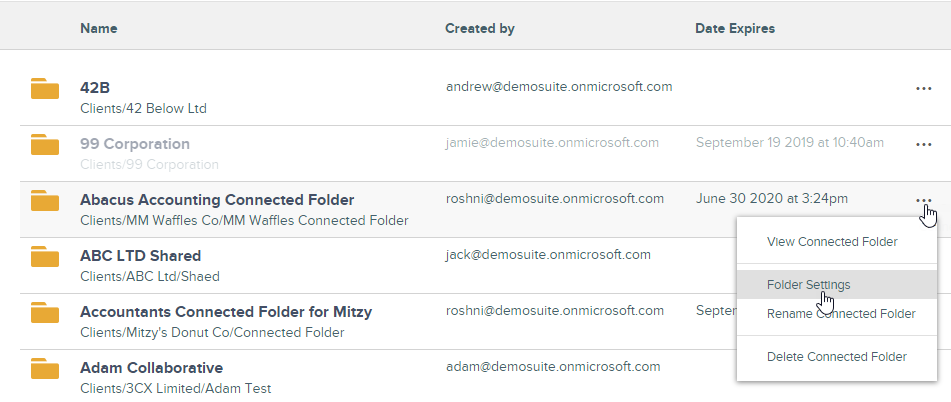
- On the Settings screen, click Users
- Either look up your contacts in the Enter your contacts field or create a new one by clicking the Create New Contact button
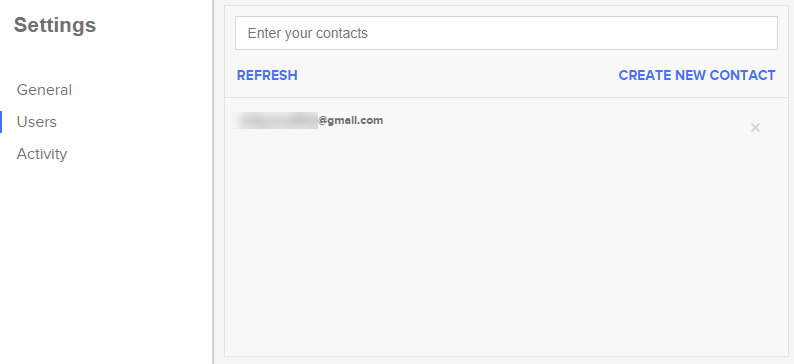
- Please note: if your new user does not appear on the screen, please try selecting the 'refresh' button. If this doesn't work, check if you have an ampersand character (&) in the folder path or portal name. You will have to remove or change this character.
- The additional users will receive an email inviting them to your connected folder.
Removing Connect Users:
To remove a user from a Connected Folder:
- In SuiteFiles Web, click More and select Connected Folders
- Find the connected folder and click the three dots to the right of the Folder Name.
- Select Folder Settings
- On the Settings screen, click Users and select the 'x' button next to the user that you would like to remove from the portal
To learn more about how to manage your Connected Portals, please read this article.