Creating Folder Templates
Save time by setting up folders templates and standardize your folder structure.
How to create a folder template
Create your folder structure you would like to save. Please note that this can include subfolders and documents. Once this is ready:
- From within the folder click on the folder or the drop down arrow beside it.
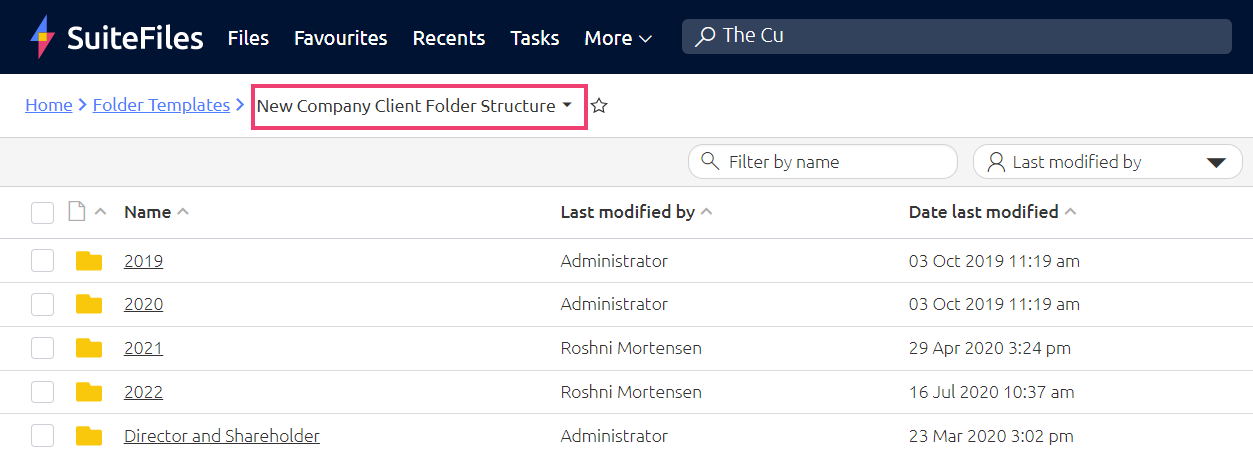
- Click the "Save as Template" button to save this folder structure as a folder template.
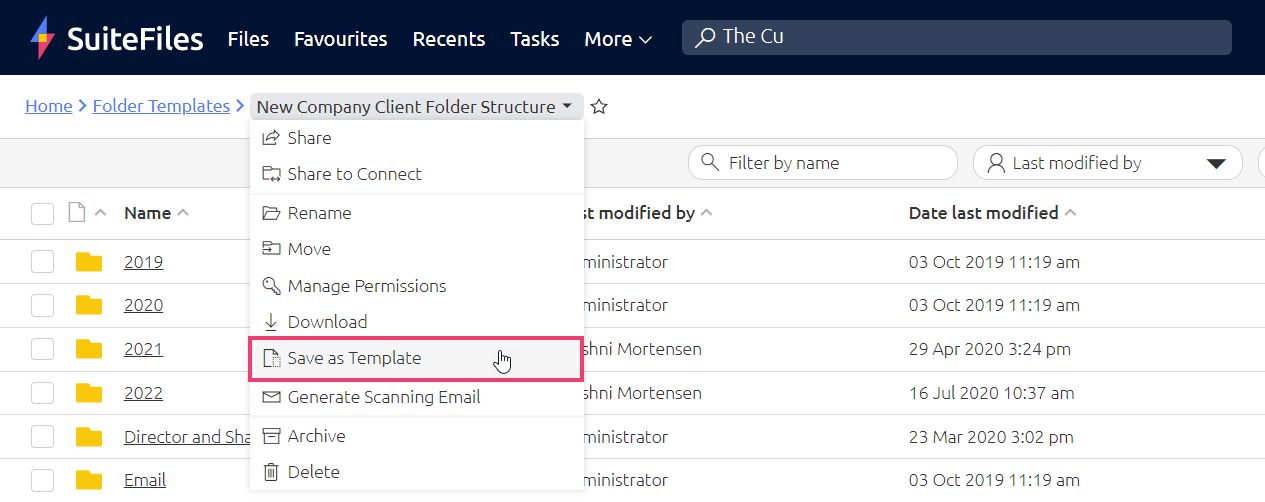
Including files in folder templates
You can have as many levels of sub-folders as you'd like in your folder template. If there are any files in the folders then these will also be saved in the folder template and will be copied when the folder template is used.
Editing folder templates
You can't directly edit folder templates. To change the folder template structure - for example if you need to add a new financial year folder - you will need to create a new folder structure following the steps above and create a template of this new folder.
Please note: updating a folder template will not automatically create that folder in each of your client folders. Please look into bulk folder generation or you can request a client folder generation if you need to create folders in bulk.