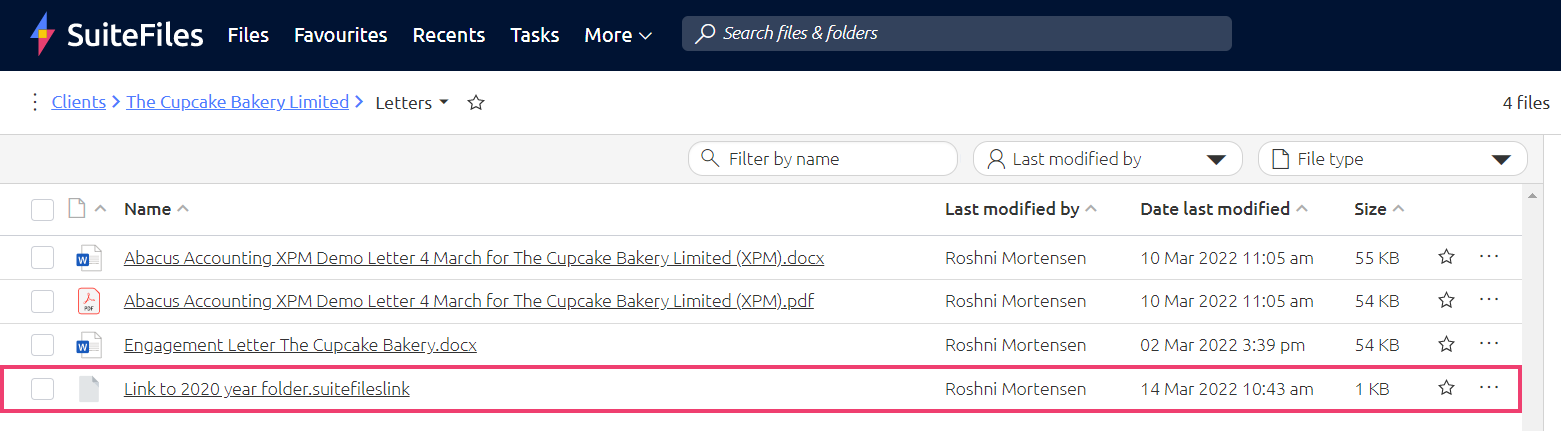Creating shortcuts to other files or to URL's
Creating a shortcut allows you to link any URL inside your client folders.
Creating a shortcut allows you to provide a name with a link behind it - either to another URL or can be used to link to another file in your SuiteFiles site. This link will then be listed as a file and when clicked will open the link.
Please Note: Creating a shortcut will not allow users to access restricted content. You will need to change their permissions by following these steps.
To Create a shortcut:
- From within the folder you wish to create the link in, Click the Create button at the right-hand side and select Shortcut:
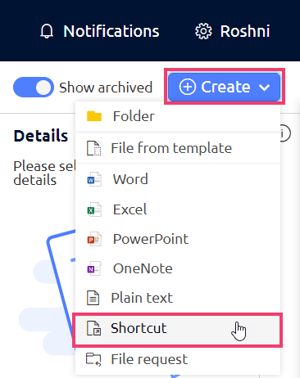
- You will be prompted to enter the name for the shortcut - this is simply what will be displayed as the link / file name, enter the name for the link then click the Create Shortcut button
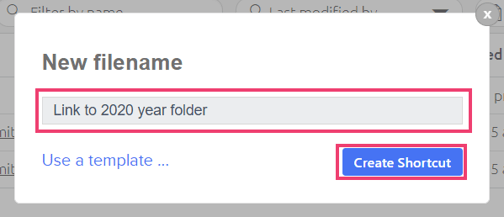
- After you've provided the name you will be prompted to enter the URL to link to, you can enter a URL to another site here or you can enter the URL of a file open in the SuiteFiles web app e.g. https://[COMPANYNAME].sharepoint.com/AppPages/documents.aspx#/Shared Documents1/Clients/99 Corporation/99 Corporation July Report.pdf.
- Then Click the Create Link button
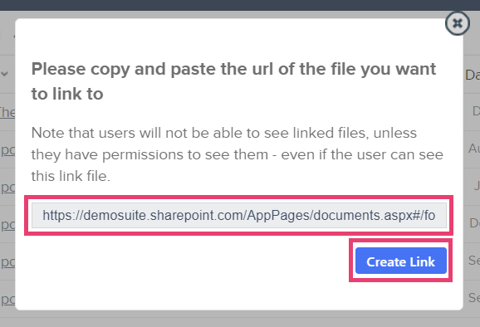
- Now when you click on the link in the folder you created this in, it will open the URL you inserted: