Folder options
You can access a folders options by:
- Navigating to the folder you'd like to edit or perform an action with,
- Click on the folder name:
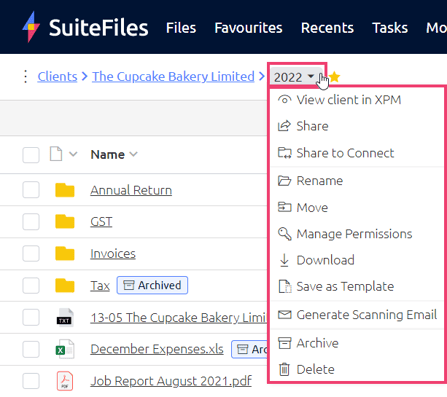
This will bring up all of the folder options which do the corresponding actions:
View Client in XPM - This will take you to the client in Xero Practice Manager.
Share - Will provide the option to share the folder (Will only share with Internal users, you cannot share folders with external users).
Share to Connect - This Super Suite feature allows you to share the entire folder and its contents with an external user (learn more).
Rename - Will rename the current folder.
Move - Will allow you to choose another folder location to move the current folder to.
Manage Permissions (Admin only feature) - Will allow a SuiteFiles admin to configure permissions on the current folder.
Download - This will download the folder and be sent to your email.
Save as Template - Will save the folder structure under the current folder as a folder template.
Generate Scanning Email - Will create a unique email address for the current folder, this email address can then be used for scanning files or emailing files to be uploaded into this folder.
Archive - Will Archive the folder, hiding it from view. If you need to view archived folders or unarchive them, you'll need to ensure your user settings allow you to see archived content.
Delete(Admin or delete permission only feature) - Will delete the current folder and it's contents.