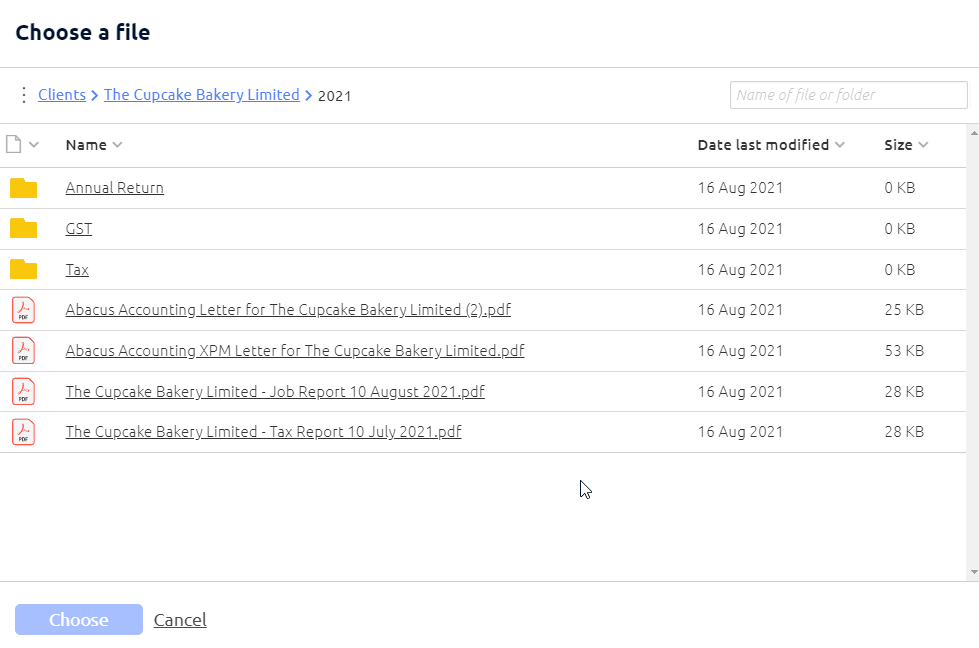You can now merge PDFs into one document straight from SuiteFiles.
Merging PDFs:
To add and merge a PDF in the SuiteFiles Web App:
- Open the PDF file and click 'Edit'

- Select the 'Merge with' icon below:

- You will see PDF files within your current folder that can be merged with your current document. You can also navigate to other folders on your site by clicking on your folder and finding the correct folder with your document:
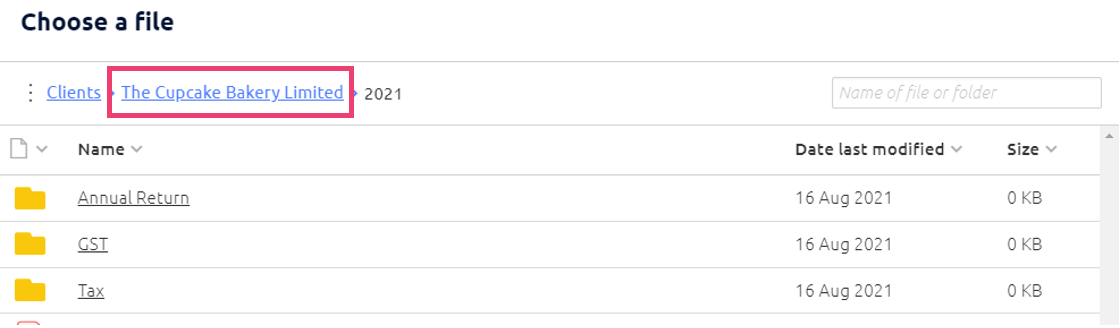
Once you have found your file, select your document for merging and click 'Choose':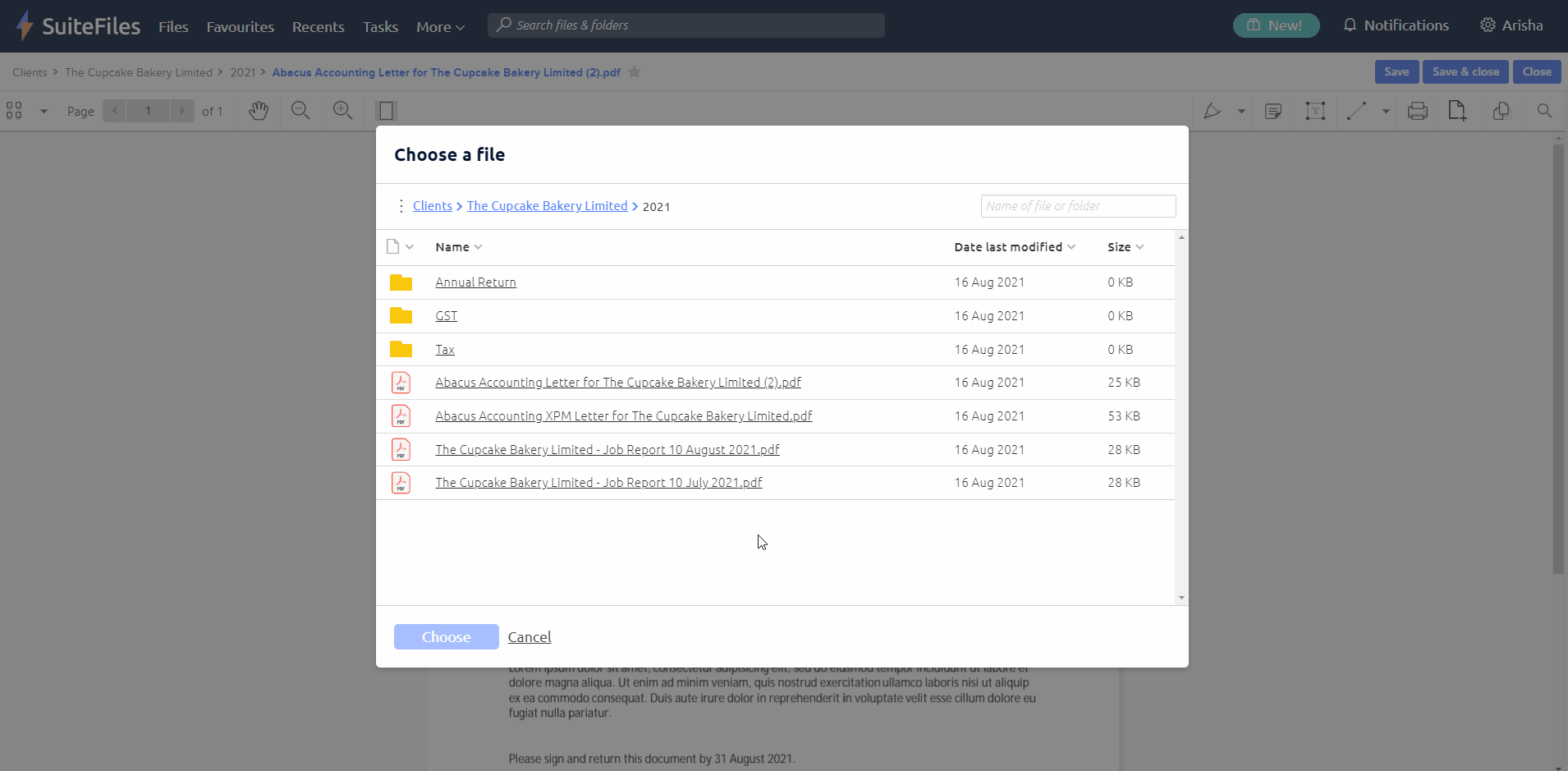
- Once you have merged your files, select Save or Save & close:
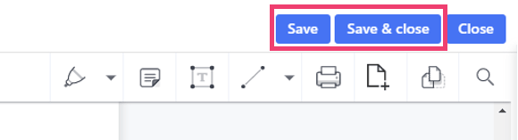
Need to reorder, rotate, or delete your pages? Learn more about our update here.
PDF Merging FAQs:
-
Can I select multiple files at once?
At this stage, you can only select one file at a time but our developers are looking at ways to introduce this in a future update - Is it possible to select files in different folders?
Yes! To navigate to a different folder on your site, click the folder name at the top of the window until you find the file you would like to select: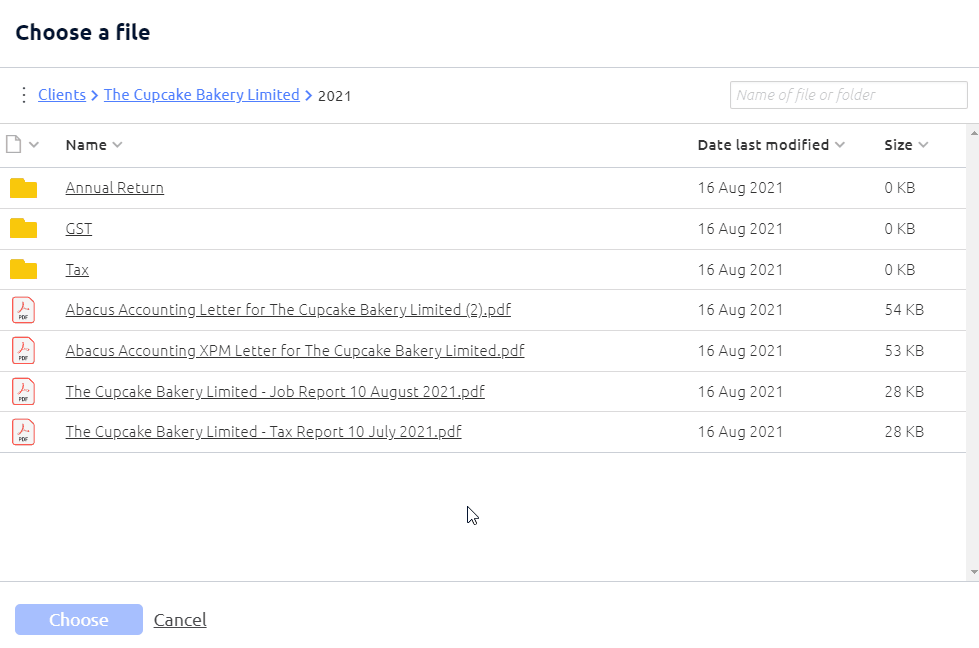
- Can I merge other file types into my PDF?
We only allow you to merge PDF files at the moment. You can convert a Word document to a PDF in SuiteFiles by following these steps. - Can I search for a file or PDF to merge?
You can use the filter on the top right to search for PDFs or folders. This will only search for files within the current folder you are in: