You can now pull through Jobs information from Xero Practice Manager (XPM) and WorkflowMax (WFM) into your File Templates in SuiteFiles.
Adding Job Merge Fields to a new File Template
To create a new File Template, follow the steps here: Creating File Templates. The article details how to find other merge fields for Dates, Clients and Contacts, and how to convert a file into a template.
You can include the Job Merge Fields listed below by copying and pasting the Field Name into your document. The field syntax to use and their corresponding data in XPM and WFM are:
| Field Name | Value |
| [JOB:NAME] | JOB NAME |
| [JOB:ID] | JOB ID |
| [JOB:DESCRIPTION] | JOB DESCRIPTION |
| [JOB:STATE] | JOB STATE |
| [JOB:CLIENTORDERNUMBER] | JOB CLIENT ORDER NUMBER |
| [JOB:BUDGET] | JOB BUDGET |
| [JOB:TYPE] | JOB TYPE |
| [JOB:STARTDATE] | JOB START DATE |
| [JOB:DUEDATE] | JOB DUE DATE |
| [JOB:COMPLETEDDATE] | JOB COMPLETED DATE |
| [JOB:CLIENTNAME] | JOB CLIENT NAME |
| [JOB:CONTACTNAME] | JOB CONTACT NAME |
| [JOB:MANAGERNAME] | JOB MANAGER NAME |
| [JOB:PARTNERNAME] | JOB PARTNER NAME |
| [JOB:ASSIGNEDNAME] | JOB ASSIGNED NAME |
Adding Job Merge Fields to an existing File Template
To include Job Merge fields in an existing File Template
- Go to the Manage templates area from the More drop-down:
 NB: You need to be a SuiteFiles Admin or a Standard User with Manage Templates permissions in order to see this option.
NB: You need to be a SuiteFiles Admin or a Standard User with Manage Templates permissions in order to see this option. - Either click on the file name or click on the three dots to the right of the template name and select Edit.
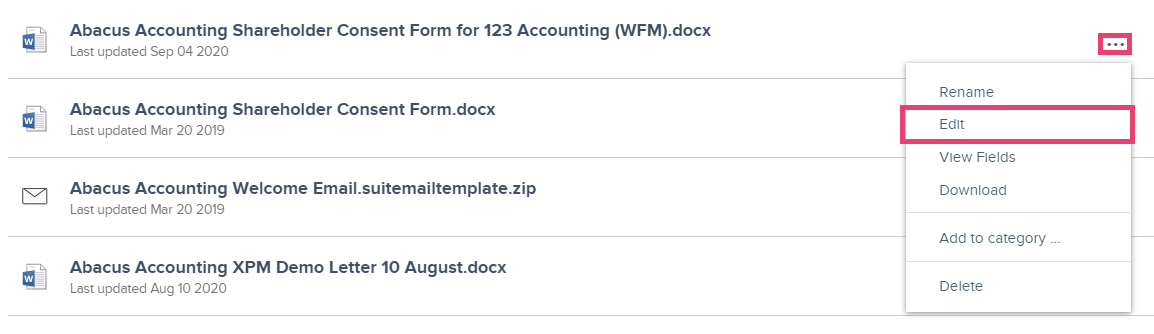
- This will bring you to a preview of the file.
- Select Edit in browser or Open in Office to make changes to the document. NB: If you select the Edit in browser option, the file saves automatically so you can just navigate away from the page once you have completed your edits.
- This will open up a panel on the right side of the web app where you can select a client from the drop-down list under the Client Information section of the panel.
- You will see a list of merge fields and these will also show the corresponding information for that field.
- Jobs information will load below the Client Information section:
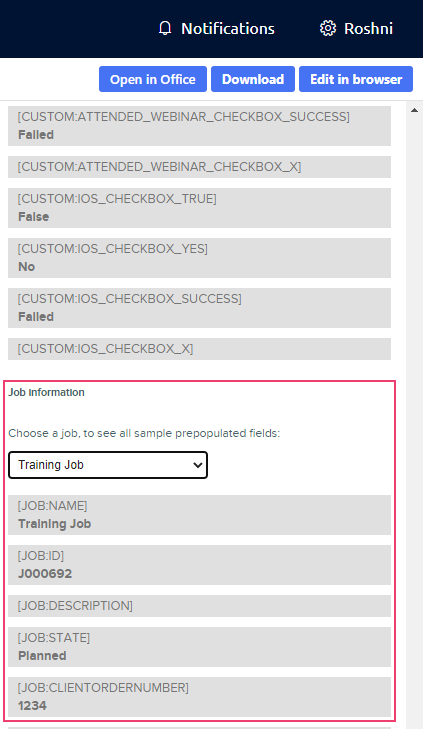
This provides a simple way to check which fields will populate with information for clients, if you were to add them to your template.
Please note: Jobs Merge Fields are only currently available for File Templates, and not yet available in Email Templates.
