Printing Tax Returns to SuiteFiles
This article covers how you can use SuitePrint to get your PDF Documents into SuiteFiles with the click of a button.
- You will need our SuitePrint Chrome extension installed to use this function
- The Export PDF to SuiteFiles button no longer works, even if it's still being displayed.
To Print a Tax Return to SuiteFiles using Suite Print:
- Select the Return you'd like to print
- Click the Print button
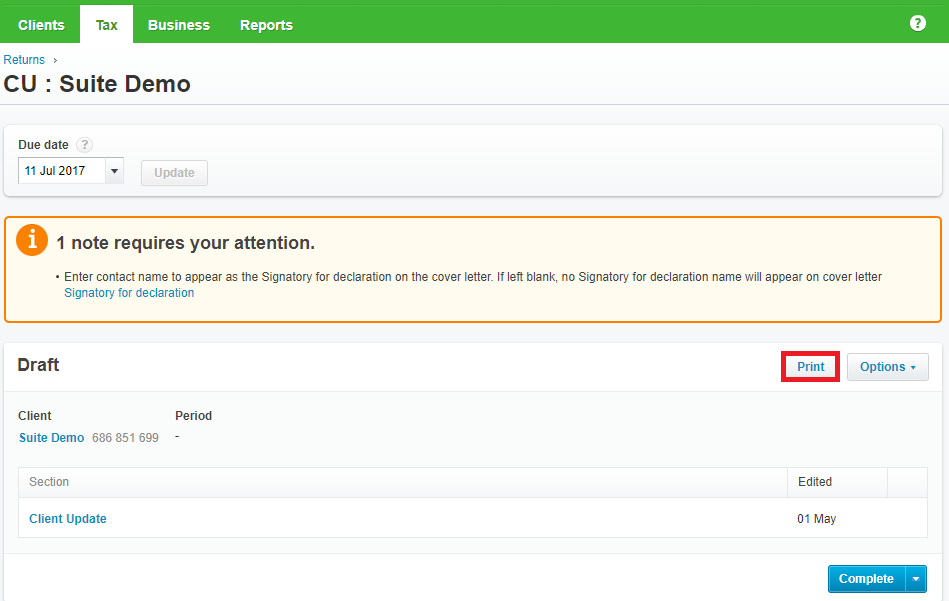
- Click the Print option instead of Export PDF to SuiteFiles
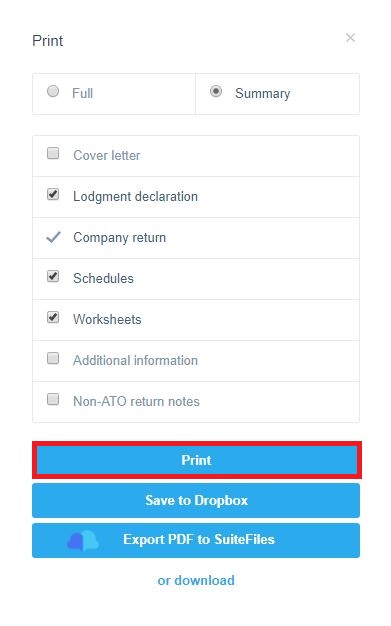
- Click the Print icon in the top right of the screen
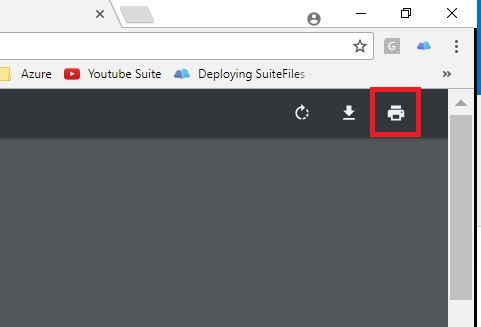
- Change the printer to be Suite Print
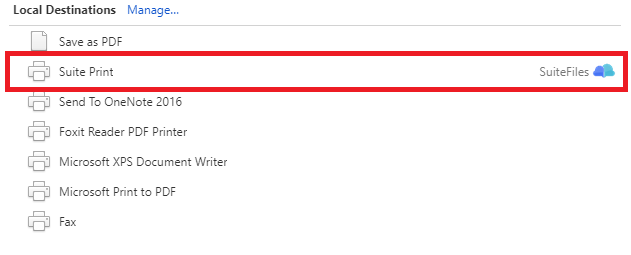
- Click the Print button
- A pop-up window will appear, allowing you to choose the folder to save to in SuiteFiles
- You can use the Filter text box to perform folder filtering
- You must use the File Name text box to the file a name before saving
- Click the Save File button to save the file to SuiteFiles.