Providing SuiteFiles consent to use Graph API
As part of the latest SuiteFiles update, your Microsoft 365 Global Admin will need to give us consent in order to access the new features launched on 9 Sep. This article steps through the process required.
When will the updates be live?
They are available now! If you're a standard user you'll see a banner at the top of your screen letting you know the update is available. You'll need to contact your M365 Global Admin, have them log into the SuiteFiles Web App (this is the browser based version of SuiteFiles).
They'll just need to know your SuiteFiles site URL (e.g. https://[yourcompany].sharepoint.com) then log into that from a Chrome browser and enter their credentials for the M365 Global Admin account. Once logged in, they'll need to follow the prompts on the screen to provide consent.
Why does my M365 Global Admin need to provide consent?
As a bit of background, we're adding another method to integrate with your Microsoft account. This is the Microsoft Graph API. As part of this, a Microsoft 365 global administrator must allow the SuiteFiles application to use the Graph API. This is different from a SharePoint administrator and the SuiteFiles administrator roles.
Using the Graph API improves the visibility of the application permissions for your IT team. It also enables new features in the SuiteFiles application.
I thought SuiteFiles already has the appropriate access to my M365 account?
This is slightly different access we require and we cannot do this on your behalf.
In future, the updates shouldn’t require this level of effort, but this particular update is going to pave the way for lots of exciting new changes we’re making to SuiteFiles over the coming months, and into next year.
Help! I've logged in as the M365 Global Admin, but cannot see the consent prompts
Make sure you're accessing from our recommended browser, Chrome, and have pop-ups enabled for your SuiteFiles site, and/or are not accessing your site in incognito mode.
If you're still having trouble, please contact our support team using the link at the bottom of this page.
Help! I don't know who my M365 Global Admin is
Your Microsoft 365 Global Admin is generally the person who manages your Microsoft 365 account, and when you set up SuiteFiles, this person would have managed the roll out process for you. If you have outsourced IT people then they should have the details for this.
You can also check if your account has the appropriate permissions by following the instructions in this help centre article.
If you don't have access and no one else springs to mind, please contact our support team using the link at the bottom of this page.
Does my M365 Global Admin need to be licensed in order to log into the SuiteFiles Web App?
No, they don't. They'll just need to know your SuiteFiles site URL (e.g. https://[yourcompany].sharepoint.com) then log into that from a Chrome browser and enter their credentials for the M365 Global Admin account. Once logged in, they'll need to follow the prompts on the screen to provide consent.
What does the consent process look like?
As the M365 Global Admin steps through the process, they'll be prompted to Accept the following screens.
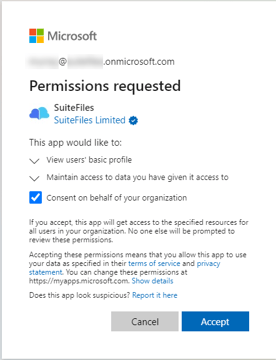
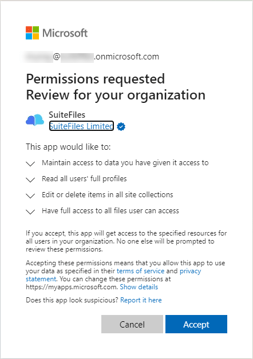
If Accept is selected, this will enable the new features for the rest of the SuiteFiles users for your site.
Our M365 Global Admin has provided consent, but my search isn't working?
Please hard refresh your browser by pressing CTRL + F5. If that doesn't work, please contact our support team using the link at the bottom of this page.
Questions?
Please reach out to using the link at the bottom of this page.