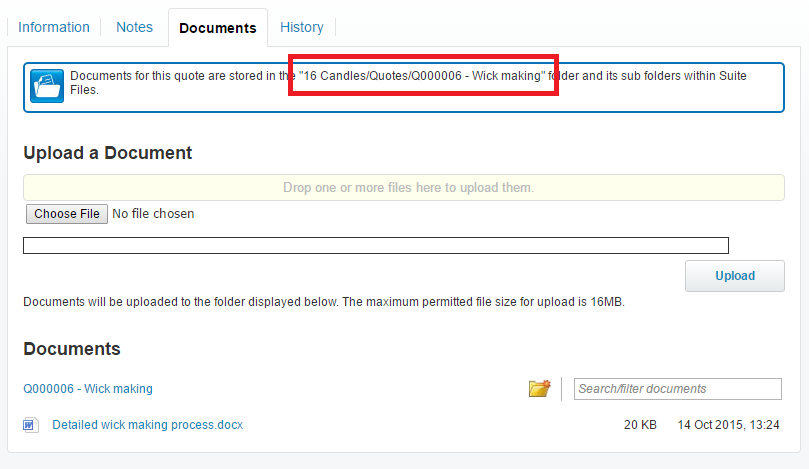Recommended Folder Structure When Using Xero Practice Manager
⚠️ Update notice (November 2025)
This article contains steps for the previous version of the SuiteFiles Chrome Extension.
If you’re setting up or troubleshooting from 20 November 2025, please read our latest guide:
👉 Getting ready for the SuiteFiles Chrome Extension updates (November 2025)
The SuiteFiles integration with Xero Practice Manager syncs your client documents between the Documents tab in XPM and its corresponding Client folder in SuiteFiles. This article outlines the recommended folder structure when working with Xero Practice Manager and SuiteFiles.
- All client folders must be under the top level 'Clients' folder in SuiteFiles
- The client name in XPM and the Client folder name in SuiteFiles must match.
This guide will step you through:
- Overview of SuiteFiles and Xero Practice Manager
- The Client folder
- Using groups in Xero Practice Manager
- Documents for a Job
- Documents for a Quote
Overview - SuiteFiles and Xero Practice Manager
When the Xero Practice Manager is set up to integrate with SuiteFiles you can access all of your client files that are stored in SuiteFiles from the Xero Practice Manager's client document tab. The Xero Practice Manager can only access files within the Clients folder of SuiteFiles.
Our recommendation is that in SuiteFiles you have a subfolder for each client entity in XPM directly under the Clients folder in SuiteFiles as per the screen shot.
The Client folder
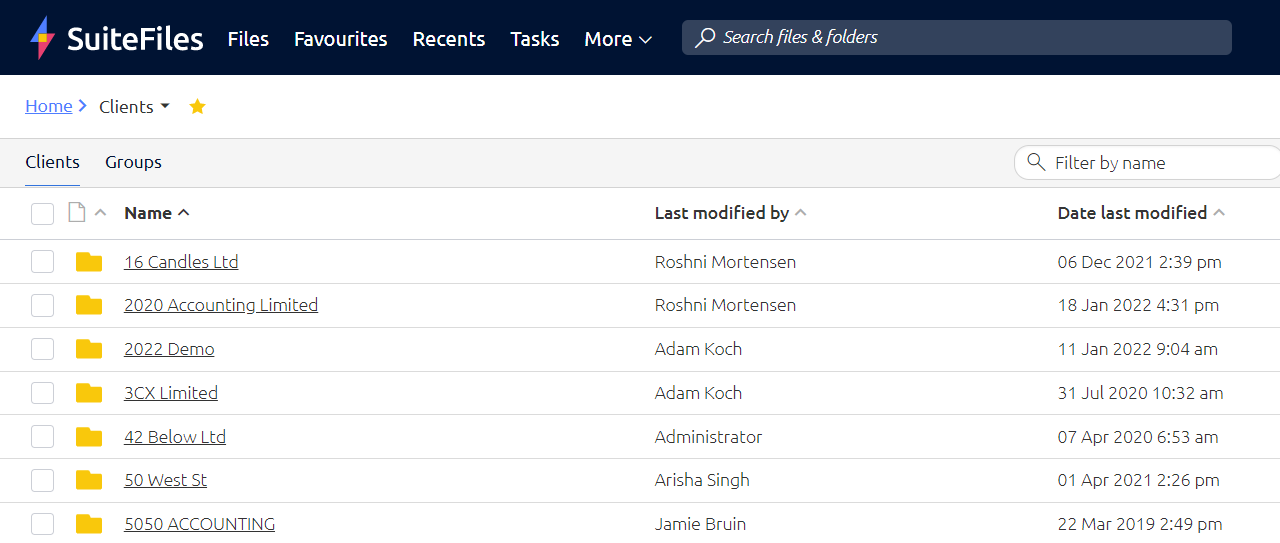
Within the client folder you can have any sub folder structure that makes sense for your business. And the sub-folders can have further sub-folders of their own.
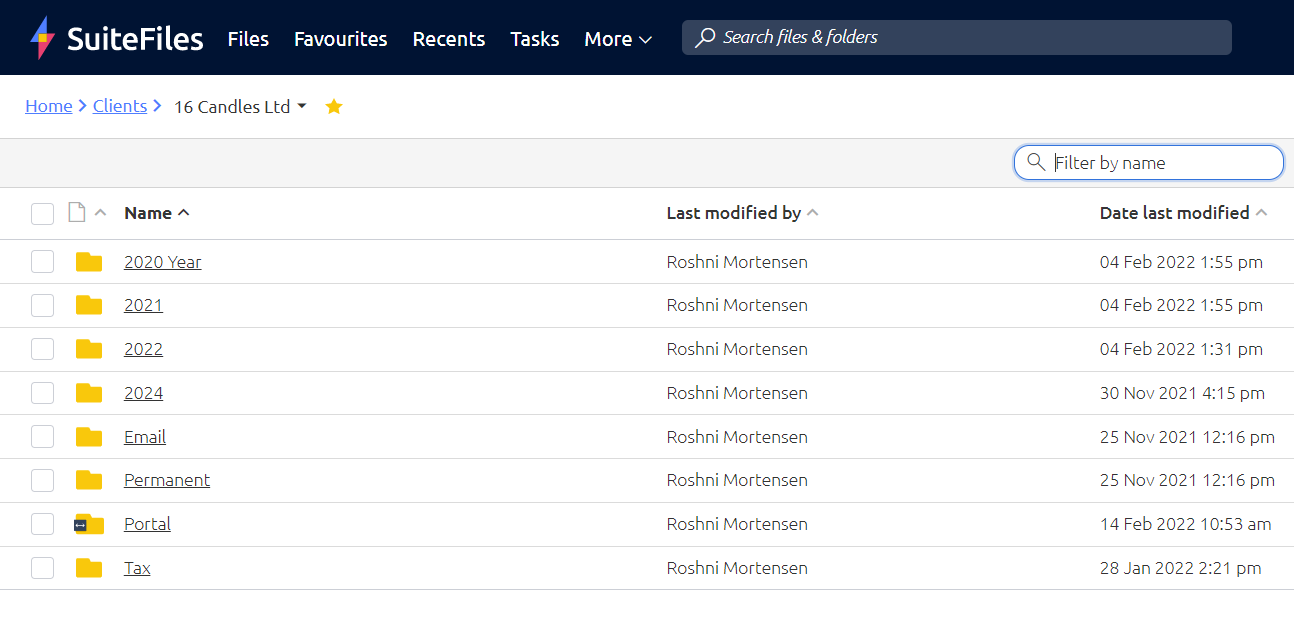
When you open the Documents tab in XPM it looks into SuiteFiles for a client folder with exactly the same name as the client in XPM. The Documents tab for the client in XPM shows exactly the same folders and files that are in SuiteFiles. XPM displays the folder name that it's looking for within SuiteFiles to display.
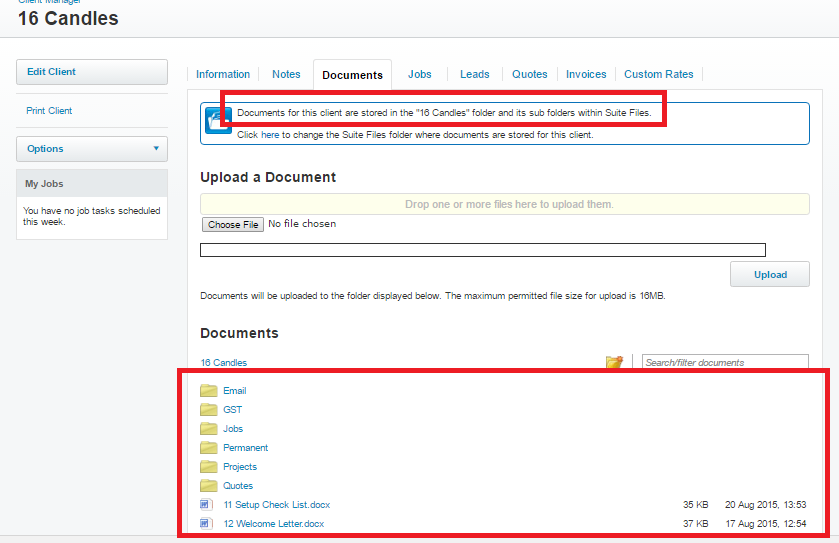
You can navigate through the folders via the XPM interface.If the client folder is empty or does not yet exist in SuiteFiles then XPM will say The folder is empty.
If the folder that XPM is looking for doesn't exist or you wish to have XPM look in a completely different client folder in SuiteFiles there's a manual over ride option. Click on the here link. This displays a list of all the available client folders. Select the one you need and save.

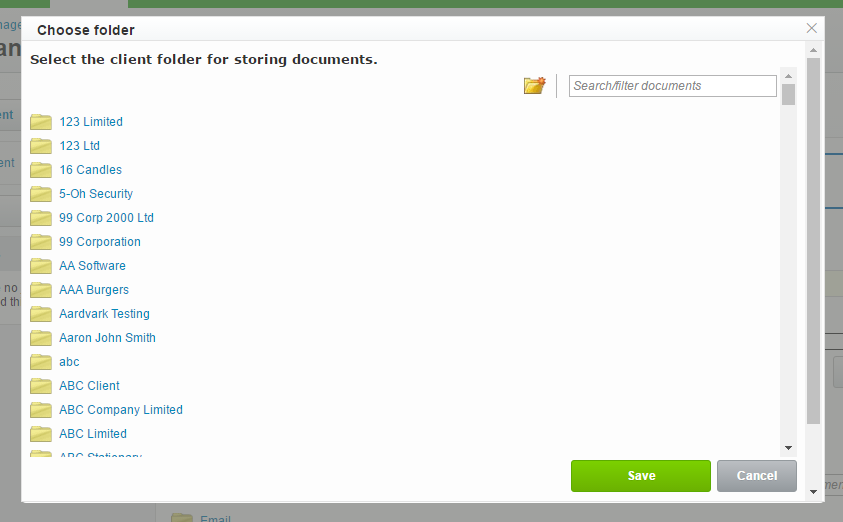
Using Groups in Xero Practice Manager
If you place clients under Groups in XPM, these will automatically appear under the Groups tab in the Home > Clients folder location. This feature is available by default for all new customers, and can be enabled on request for current customers. See How do I structure SuiteFiles to work with my Groups in Xero Practice Manager (XPM)? for more information.
Documents for a Job
XPM allows you to save documents against a client's job. This uses a specific folder structure Clients > Client Name > Jobs > Job Name. For example, this job folder in SuiteFiles has documents for job "J000425 - Suite Job Two".
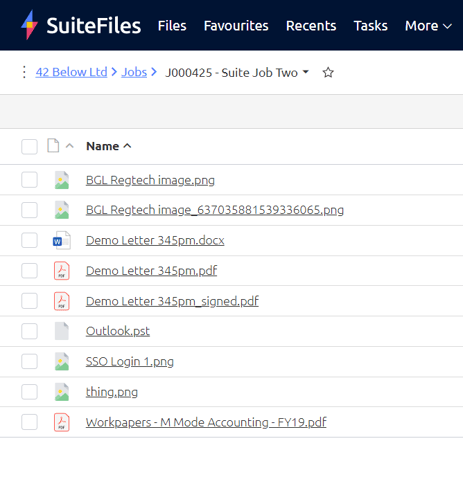
This is displayed within XPM in the job's Documents view like this (note the folder path)
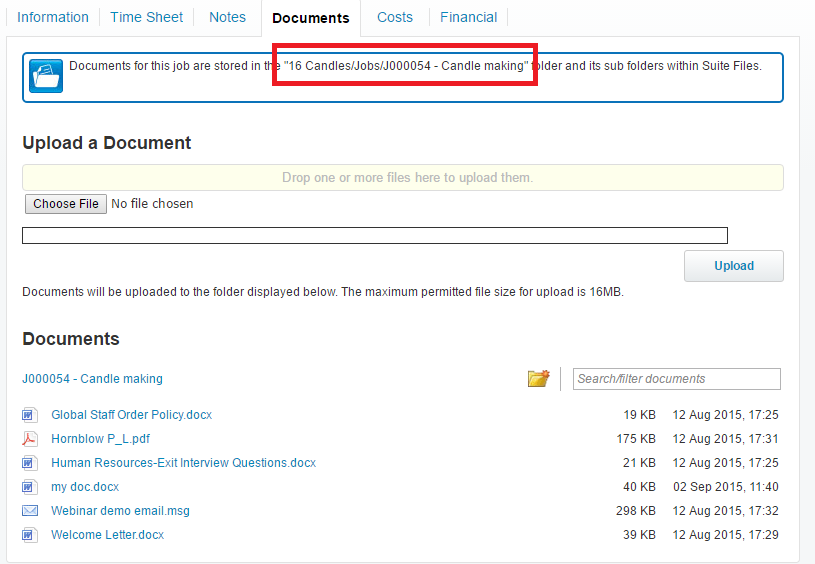
Documents for a Quote
XPM allows you to save documents against a client's quote. This uses a specific folder structure Clients > Client Name > Quotes > Quote Name. For example, this job folder in SuiteFiles has documents for job "Q000006 - Wick making".
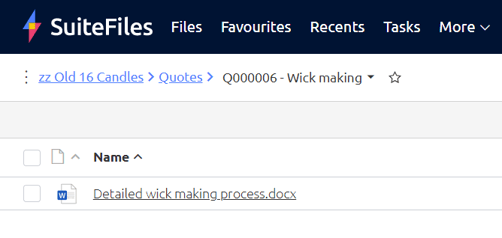
This is displayed within XPM in the quote's Documents view like this (note the folder path)