Deactivating users
When an employee leaves the business, you will need to remove their access from SuiteFiles by deactivating their account.
Please note: Only SuiteFiles Admins or Billing Admins can deactivate users in your account.
When an employee leaves the business and you need to remove their access from SuiteFiles you'll need to:
- Within the SuiteFiles Web App, click on your username in the top right of the browser.
- Select Admin settings
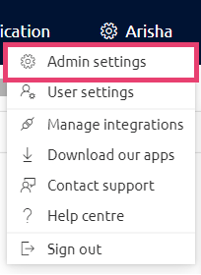
- Click on Users
- The Users list displays the users with access to your SuiteFiles site
-
To deactivate a user, navigate to the Account column, and click Deactivate

-
This will remove this user from your subscription and they will no longer have access to your SuiteFiles site or any of our apps.
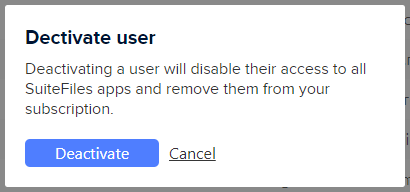
Please note: From 1 December 2020 there will be a limit to how many times a user can be deactivated in a given month.
Billing
The user will be a part of the user count for the month in which they were removed and will not be counted from the month following (e.g. if the user is removed in November 2020 they will appear on the November 2020 subscription, but not the December 2020 subscription).
Removing the user from your Microsoft 365 account
You may also want to go into your Office 365 Admin centre and change their password - this will immediately cut off their access to Microsoft 365.
Removing other SuiteFiles Add-ins and Integrations
You might also want to make sure that your removed users have uninstalled the following add-ins and integrations from their devices: