Setting up the MYOB Practice Management/GreatSoft Integration
Our integration with MYOB Practice Management/GreatSoft makes your life easier by enabling client and contact data to flow from MYOB Practice Management/GreatSoft through to SuiteFiles.
- In order to set up the integration, you must have an account with MYOB Practice Management/GreatSoft.
- You will need to be a SuiteFiles Administrator to complete the steps below to integrate the two applications.
- Only one person needs to set up the integration on your SuiteFiles site. Once connected, the changes will be reflected for all users.
To connect the integration between SuiteFiles and MYOB Practice Management/GreatSoft, your SuiteFiles Administrator needs to follow the steps below:
- Click your username in the top right corner of the SuiteFiles Web App
- Click Manage Integrations
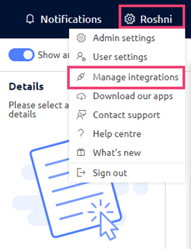
- Then you will be directed to the integrations landing page. You will see the integration for MYOB Practice Management/GreatSoft.
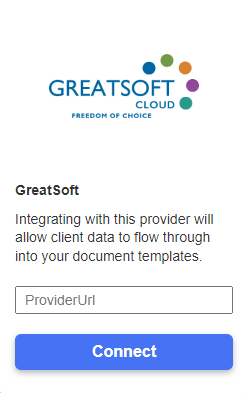
- Enter your MYOB Practice Management/GreatSoft URL into the ProviderUrl field and click Connect.
-
- Start to see the MYOB Practice Management/GreatSoft logo appear in the Clients list, indicating a match with the respective client in MYOB Practice Management/GreatSoft.
- Be able to use MYOB Practice Management/GreatSoft client and contact details in your SuiteFiles document and email templates. For the list of merge fields available click here.
- See suggested locations to save your sent emails to via our Outlook add-in for Windows desktop integration.
- Look up contacts from MYOB Practice Management/GreatSoft when sending documents for signing or collaborating with them using the SuiteFiles Connect portal.