Saving PDFs to SuiteFiles using SuitePrint
If you're using the Chrome browser, and have our Chrome extension installed, you can use SuitePrint to save reports and other documents as PDFs in SuiteFiles
We've released a new SuitePrint Chrome Extension. The steps below are for the new version.
- You will need our Chrome extension installed to use this function
- This function only saves to SuiteFiles in a PDF format. To save another file type (e.g. .xlsx) you can download then drag and drop it into SuiteFiles, or save via the OneDrive integration.
Installing the SuitePrint Chrome Extension
To install:
- Go to the SuitePrint Chrome Extension on the Chrome Web Store.
- Click Add to Chrome, then Add extension.
- Click the SuitePrint icon in your Chrome toolbar and log in with your SuiteFiles account. Your site URL can be found here:
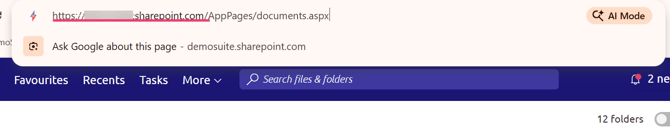
- Once logged in, you can use SuitePrint to quickly print or save documents from supported web apps into SuiteFiles.
Using multiple Chrome profiles for multiple SuiteFiles sites? Follow the steps above for each profile you use.
Using Suite Print
- You will need our Chrome extension installed to use this function (see steps above)
- This function only saves to SuiteFiles in a PDF format. To save another file type (e.g. .xlsx) you can download then drag and drop it into SuiteFiles, or save via the OneDrive integration.
- Navigate to the file's print settings in Chrome to access its Print Preview.
- Every app is different, but if you can see a print icon below, click it.
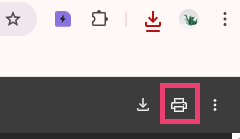
- Every app is different, but if you can see a print icon below, click it.
- Under Destination, select See more...
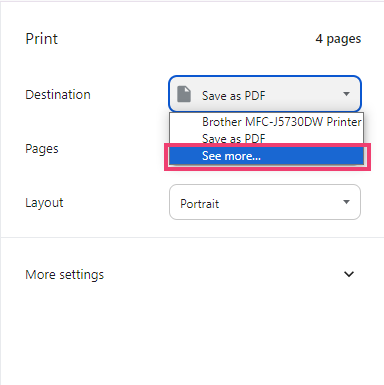
- On the Select a destination screen, click Suite Print
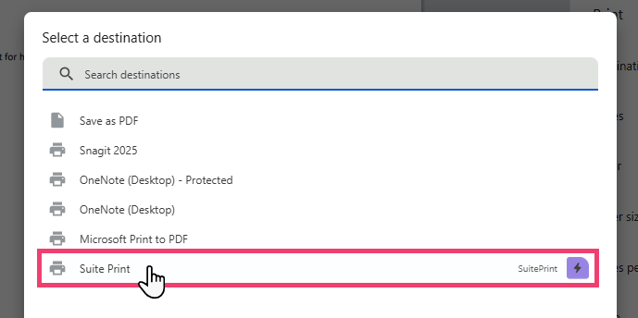
- You can ignore all other settings and click the Print button
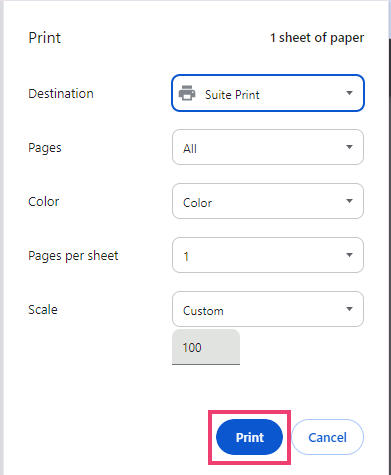
- A pop-up window will appear, allowing you to choose the folder to save to in SuiteFiles
.png?width=399&height=423&name=image%20(1).png)
- You can use the Filter text box to perform folder filtering
- You must use the File Name text box to the file a name before saving
- Click the Save File button to save the file to SuiteFiles.