Sharing & Tasks FAQ
Some frequently asked questions around sharing, collaborating, and tasks for SuiteFiles Users
Questions:
- What email notifications do I get?
- What happens when I mark a task as done?
- How can I keep up-to-date with new tasks?
- Why is my new task notification number wrong?
- What is the difference between "Marked as done" and "Close Task"?
- Why can't I see new tasks?
What email notifications do I get?
You will get an email notification when a task is "Marked as done". This will then appear in your "Sent Tasks" tab where you can choose to close the task. However please note, closing the task will delete this permanently.
Currently, it is not possible to receive email notifications when a colleague responds to a task or uploads/edits a file. However, this is a popular request that we will look into introducing in a future update.
What happens when I mark a task as done?
When you mark a task as done, this will appear in your "Marked as Done" tab until the sender chooses to permanently close the task (read: What is the difference between "Marked as Done" and "Close Task"?).
How can I keep up-to-date with new tasks?
An icon will appear next to the Tasks tab when someone has shared a new task with you.

You can also keep track of tasks that have been "Marked as Done" by the green strip next to the task Tasks will also become bold if someone leaves a comment in the conversation.
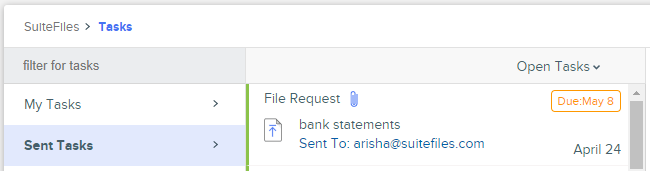
Why is my new task notification number wrong?
If your task notification number is incorrect, please try resetting your access token. You may also want to look in your "Marked as Done" in case there is any recent activity such as someone leaving a comment.
What is the difference between "Marked as done" and "Close Task"?
"Marked as done" is completed by the receiver in "My Tasks". When you do this, the task can still be viewed by the filter below:
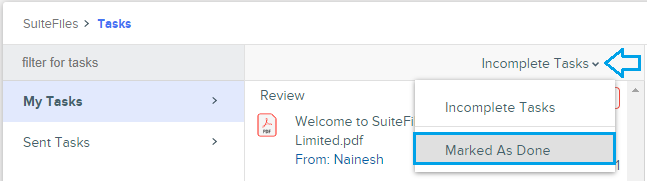
"Close Task" is done by the sender in my tasks. Once this is done, the task is permanently gone.
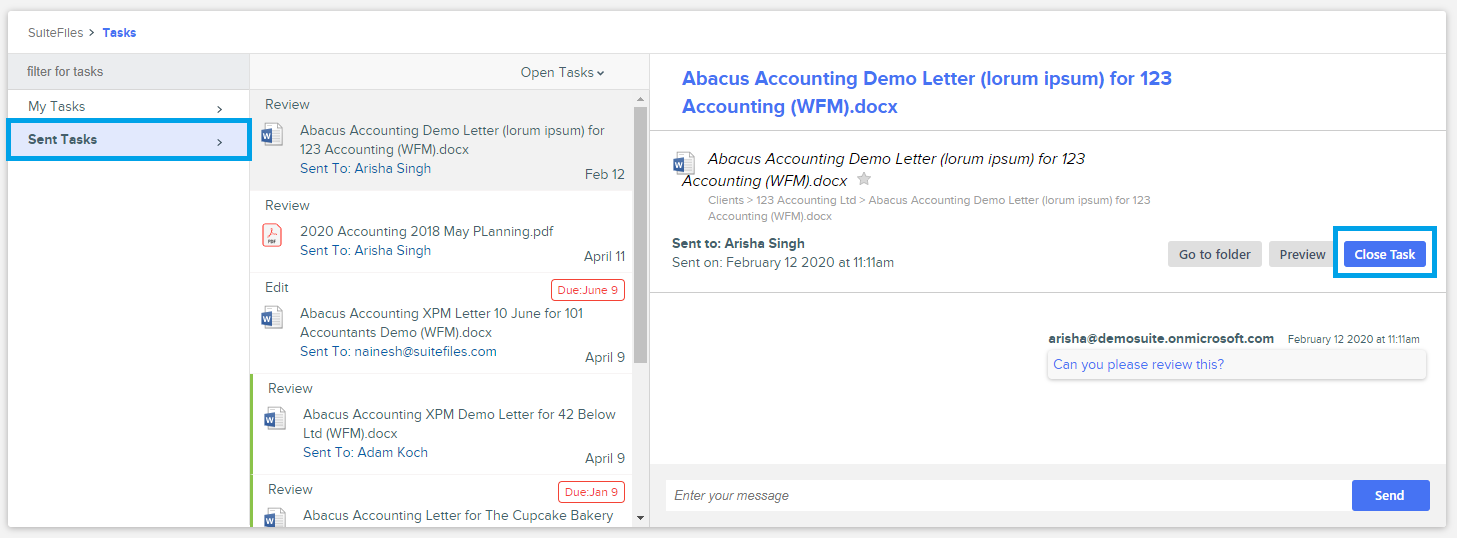
Why can't I see new tasks?
At your end, each user needs to go to their Sent tasks list, identify any tasks they no longer need, and click the “Close Task” button. Once you do this, the task will delete in the back-end and will allow more tasks to come through and make the task list load more reliably.
If you have any issues doing this, please contact our support team.