We've made a number of changes to Tasks in SuiteFiles Web including to the filters, messaging and reloading of each task view. Read on to learn more about the changes.
Please Note: This update is currently only available on our Super Suite Subscription
My Tasks
My tasks displays any tasks relating to files or folders that have been shared with you by one of your colleagues.
- My Tasks now only has two filters, "Incomplete Tasks", and "Marked As Done". Select your preferred view from the drop-down provided:
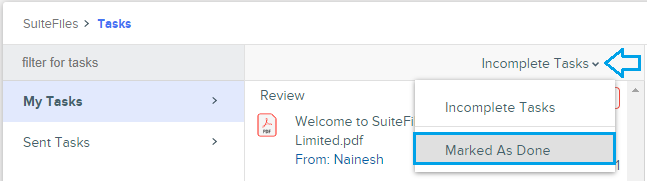
- When you mark one of your tasks as done, you cannot undo this action (you can't turn it back into an Incomplete Task). We’ve added a warning message accordingly.
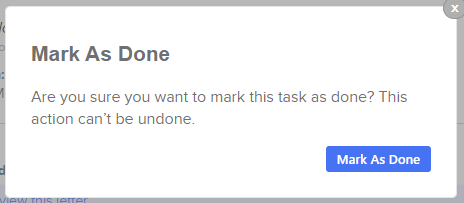
Sent Tasks
Sent tasks displays any file or folder you’ve shared with your colleagues (internal tasks) as well as any Connect tasks (external tasks).
Connect tasks consist of:
- File requests
- ‘Send to Connect’ tasks e.g. Files that have been sent for review, edit or approval
Marking Tasks as Done
- If a Connect end user marks a task as done, you – the sender – can reopen this task for that user, by selecting Reopen Task.
 NB: The reopened task will reappear in the Connect end-users' Tasks list, however right now, no email notification will be triggered.
NB: The reopened task will reappear in the Connect end-users' Tasks list, however right now, no email notification will be triggered. - Sent tasks now show a vertical green bar in the task list when a recipient has marked one of their tasks as done.
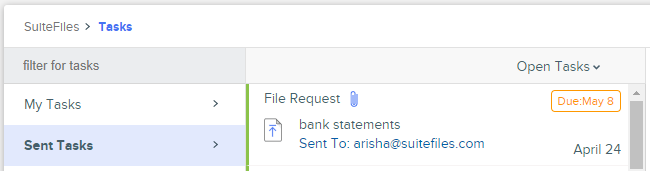
Closing Sent tasks
- Sent tasks will remain open until you – the sender – close the task.

- Closing an external task removes the task for both the sender and recipient (i.e. the Connect end-user).
- Once a task is Closed, you cannot undo this action. We’ve added a warning message accordingly.
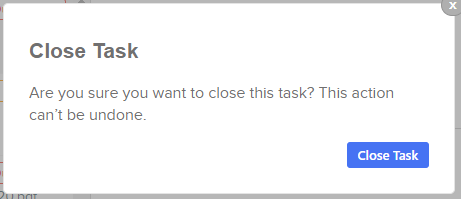
Questions or feedback? Contact us at support@suitefiles.com and let us know!
