Viewing and printing invoices
When your monthly SuiteFiles subscription is charged to your credit card an invoice is created and stored in our management portal.
Please note you must be a SuiteFiles administrator to view your company's invoice.
- Click your user name in the top right corner of the SuiteFiles Web App
- Select Admin settings
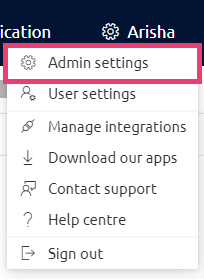
- Under Billing click the link shown below to be taken to the management portal.
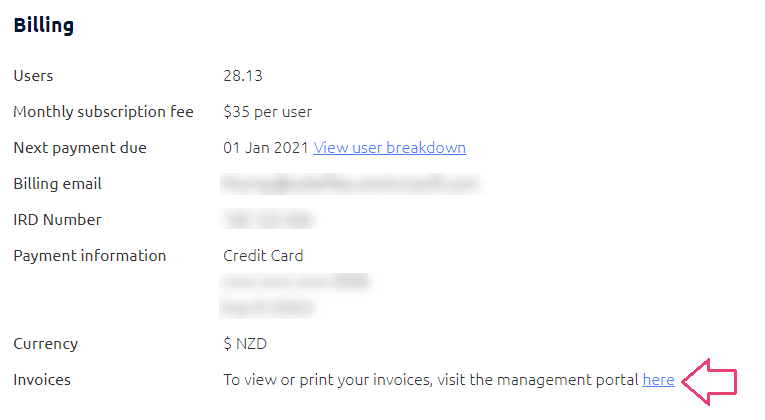
- If you're prompted to log in, enter your SuiteFiles URL and Office 365 username and password.
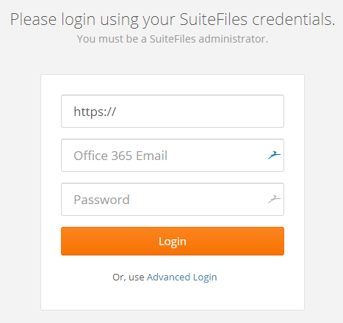
- If you're using two-factor auth or a single sign-on solution, use the Advanced Login option.
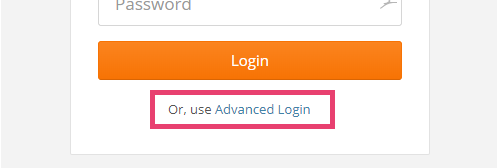
Please note: If you're still having trouble logging in, please check your user role. The Billing Admin user role does not have permission to access the management portal; you must be a SuiteFiles Admin in order to access it. - The View Invoices tab will display a list of all invoices
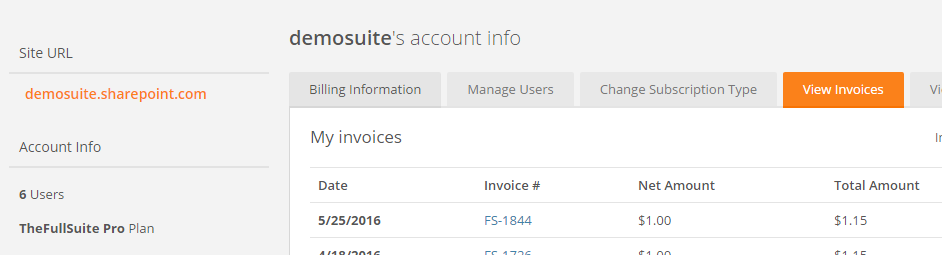
- To view an invoice in detail, or to print a copy, click the link to the invoice in the Invoice # column.
- Click the Print Version button on the next screen to print the invoice. If you have the SuiteFiles Chrome extension installed, you can use SuitePrint to save a copy of the invoice to your SuiteFiles site.