Can I collaborate with my colleagues in real-time?
Collaboration is a must for all businesses. Learn how to work on the same documents with your colleagues in 3 easy steps.
Please Note: the collaboration feature is not available through SuiteFiles Drive
This guide goes through:
Collaborating on the SuiteFiles Browser:
- Open the document on the SuiteFiles Web App
- Select 'Edit in Browser'
- Begin editing your file - you will soon see another user appear on the screen as their initials appear at the top of the browser:
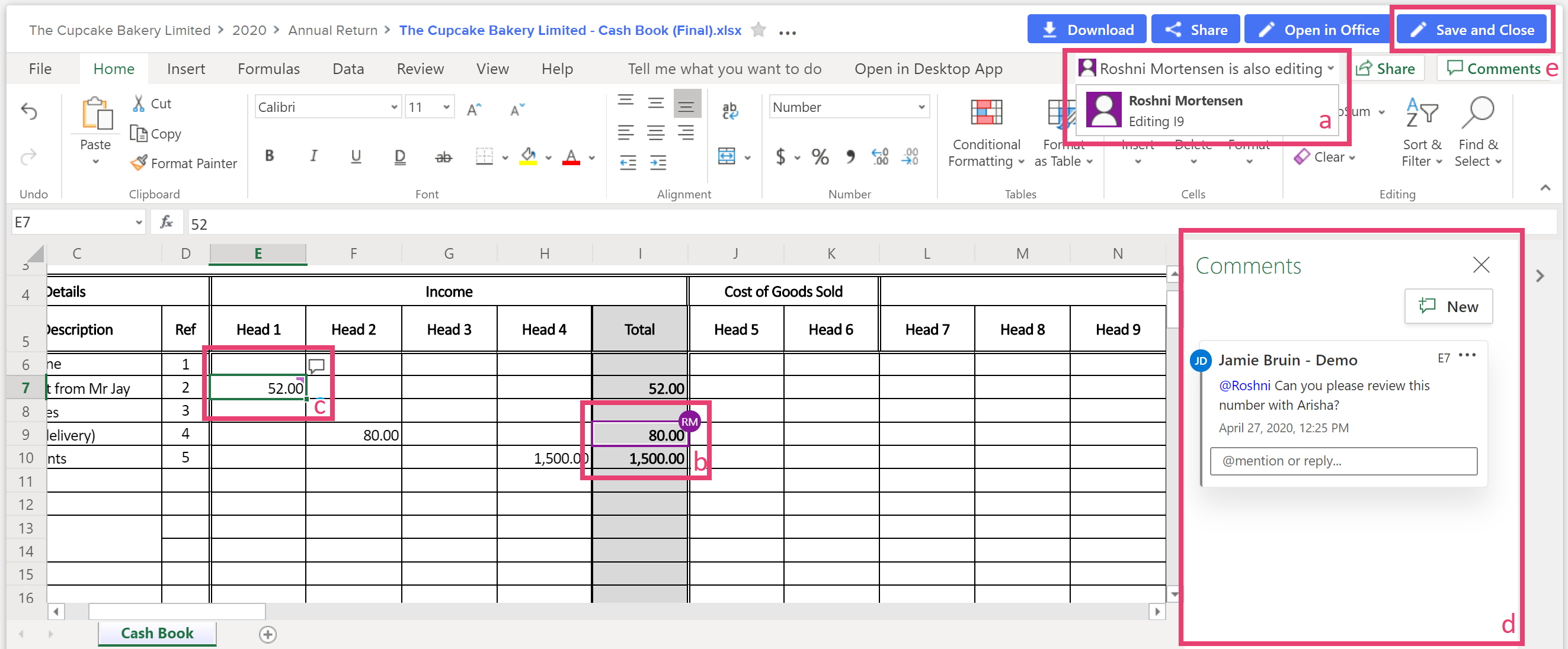
- Name: You will see the full name of other users appear when they are editing the same document as you. If you click on their name and select their editing position from the drop-down menu, you can see where they are editing the file in real-time.
- Initials: The initials that appear on the document itself indicate where your colleagues are editing the file in real-time.
- Textbox: If a textbook appears over a cell, this means someone has left a comment.
- Comments: Talk with your colleagues in real-time through the comments panel.
- Save and close: Once you are done, you can select 'Save and close' on the top right-hand corner of the screen. Please note: only your changes will be saved. Your colleague's changes will not appear until they save the document from their end.
Collaborating on the Desktop Apps:
- Open the document on the SuiteFiles Web App
- Select 'Open in Desktop'
- Begin editing your file - you will soon see another user appear on the screen as their initials appear at the top of the window:
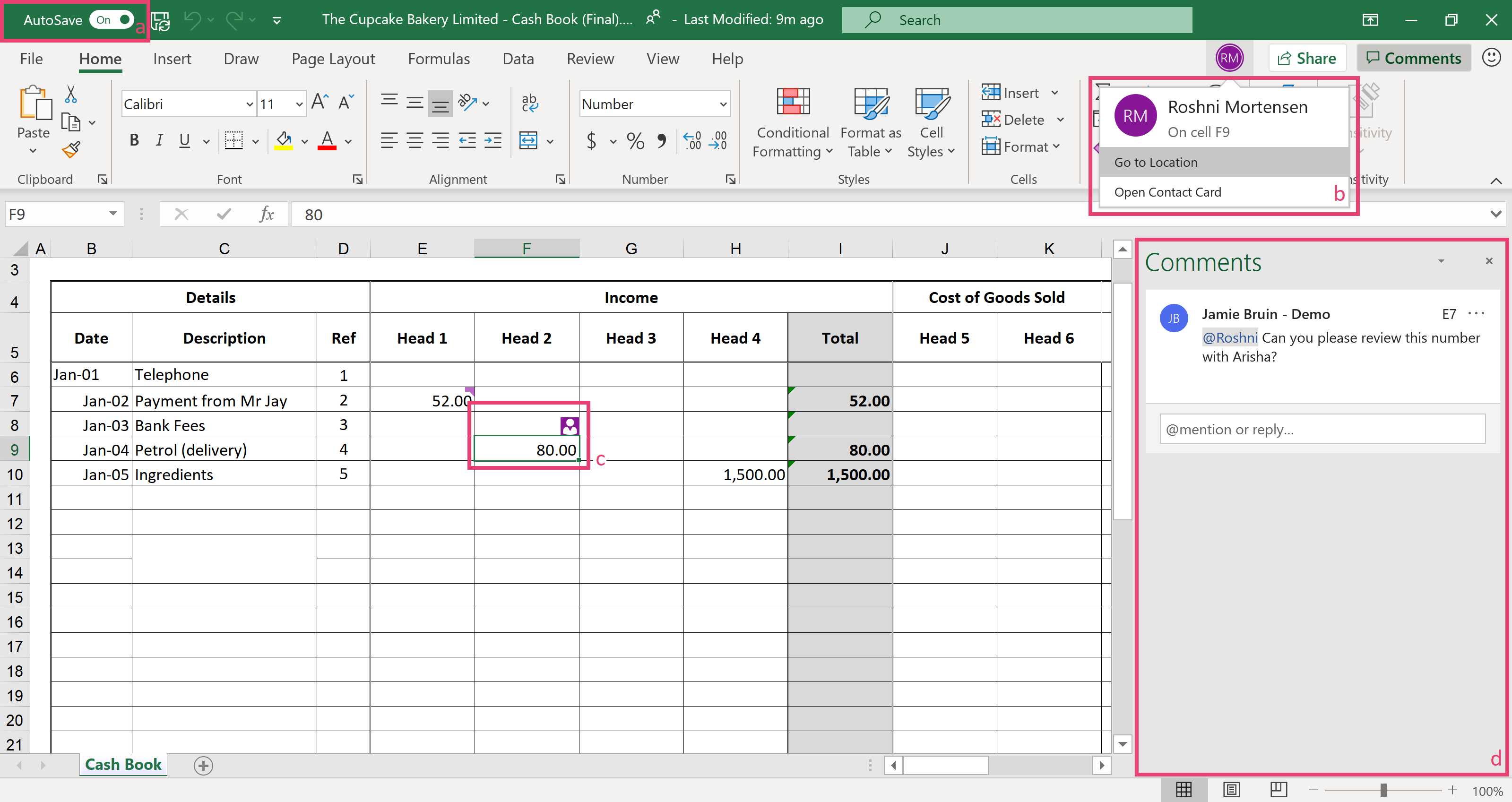
- AutoSave: This indicates that AutoSave is switched on. This means you can work on a file without worrying that your changes may get lost.
- Name: You will see the full name of other users appear when they are editing the same document as you. If you click on their name and select their editing position from the drop-down menu, you can see where they are editing the file in real-time.
- Coloured Cell: The initials that appear on the document itself indicate where your colleagues are editing the file in real-time.
- Comments: Talk with your colleagues in real-time through the comments panel.
- Once you are done making changes to the document, exit the document and both of your changes will be saved.
Want to collaborate with your clients? Check out our Client Portal, SuiteFiles Connect. Available exclusively on our Super Suite Subscription.