How do I generate a SuiteFiles access token for the Outlook Web App or Outlook for Mac ?
If you want to login to the SuiteFiles Outlook Web App or SuiteFiles Outlook for Mac, and you're using 2FA on your Office 365 account, you'll need to login using an access token which you can generate by following the steps below.
- In a new browser tab, go to https://auth.thefullsuite.com
- Click Generate a Token
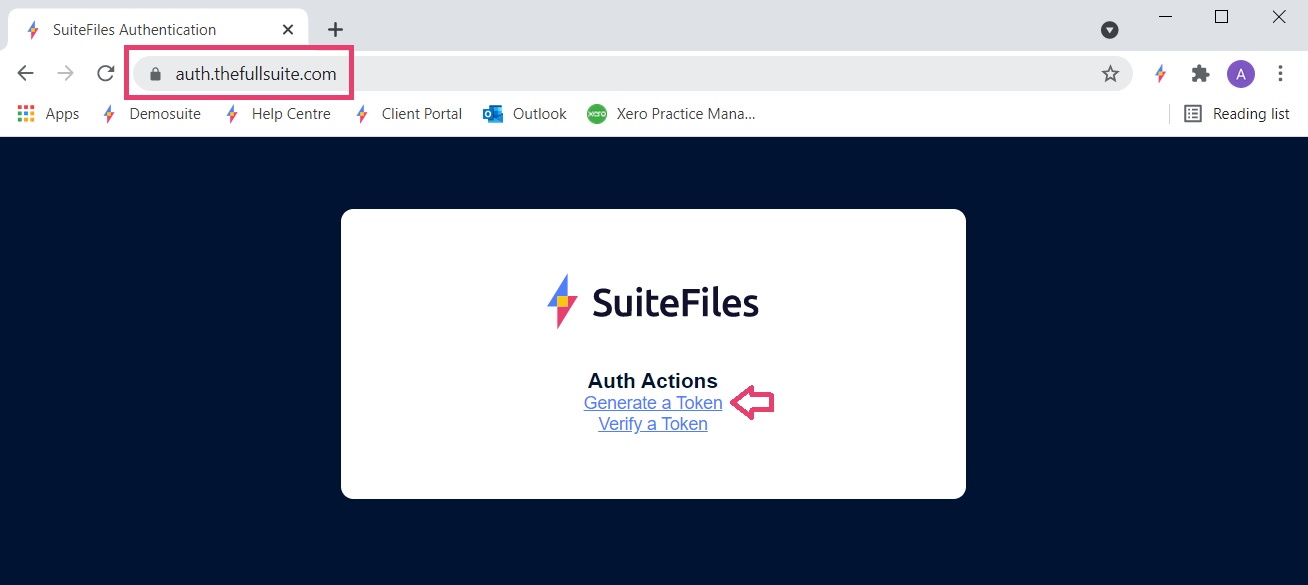
- Enter your SuiteFiles Site URL into the field provided and click Continue.
- Please note: your SuiteFiles URL might include sites/suitefiles. You will also need to ensure that no additional spaces or slashes are at the end of the URL. If you are not sure what your SuiteFiles URL is, this can be copied from the Web App:
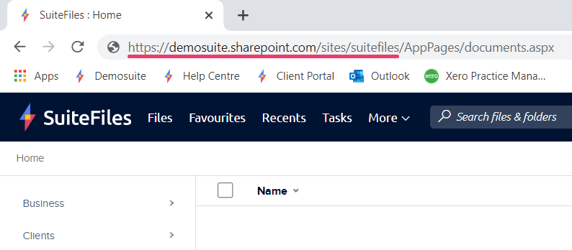
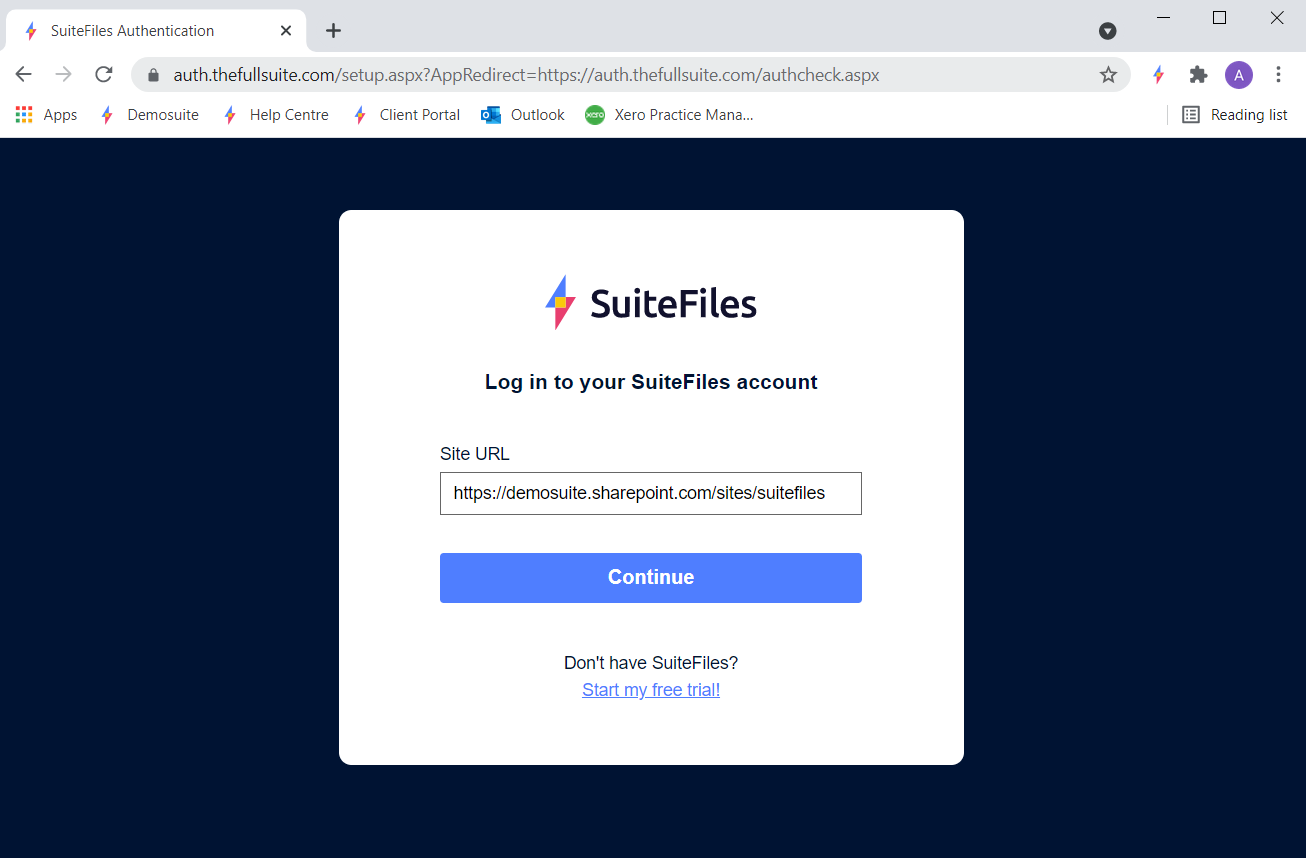
- Please note: your SuiteFiles URL might include sites/suitefiles. You will also need to ensure that no additional spaces or slashes are at the end of the URL. If you are not sure what your SuiteFiles URL is, this can be copied from the Web App:
- You will be asked to select or log into your Microsoft 365 account
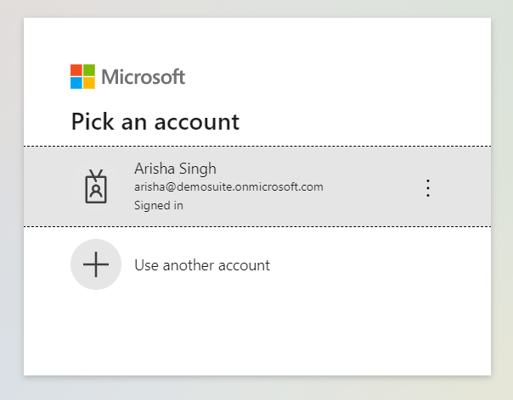
- You will be shown the following screen, stating the email address and SuiteFiles site you've been logged into. Copy the token that appears immediately after the text 'suitetoken=' as shown below
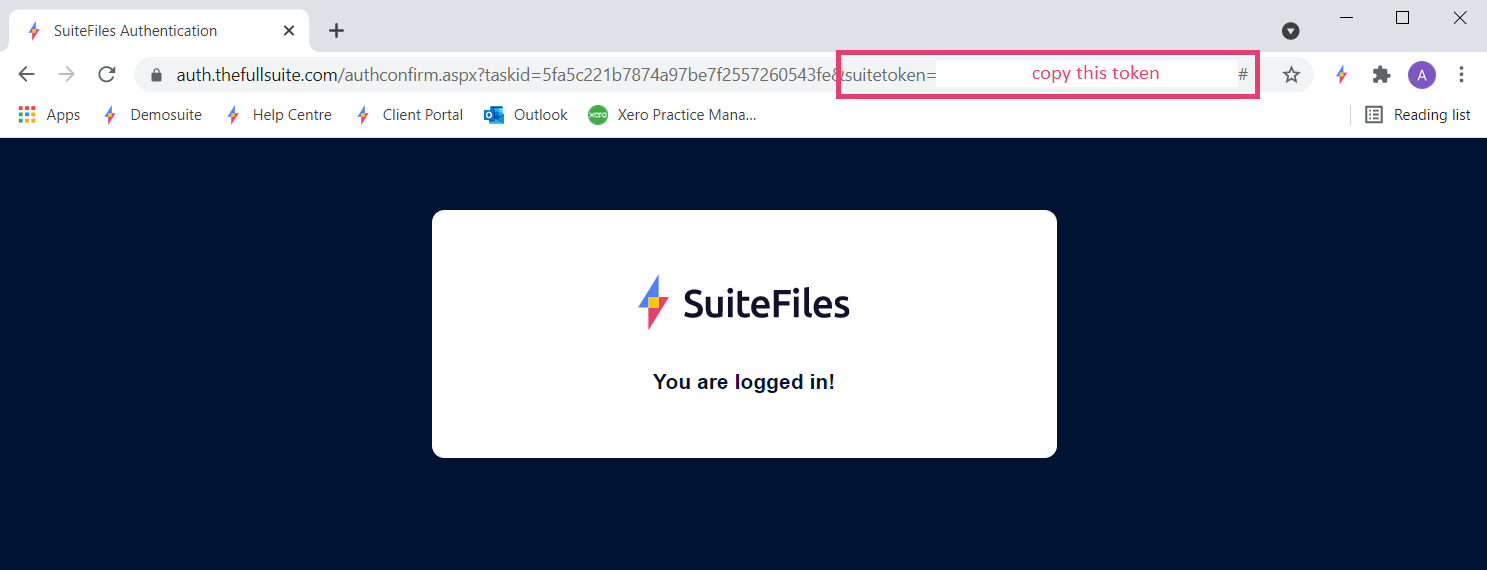
You may sometimes see a hashtag (#) at the end of your token - this should not be copied: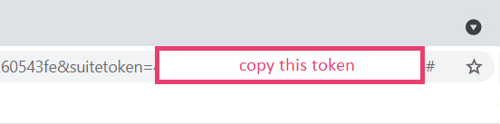
- Please note: If you cannot see the access token appear on your browser, please follow these instructions and try again. If this doesn't work and you are still having issues, please contact support@suitefiles.com.
- Paste that token into the Access Token field on the login screen and click Login
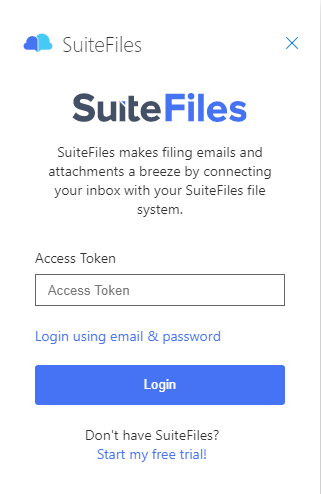
- You can now continue to use the SuiteFiles Outlook app for the Outlook Web App following the steps here, or the SuiteFiles Outlook app for Mac here.