How to filter folders
If you have a folder that contains a number of sub-folders, you can filter the list and narrow down what you see.
Filtering folders step-by-step
- Navigate to the folder you'd like to filter
- In the Filter by name text box, type either a letter, letters or a word:
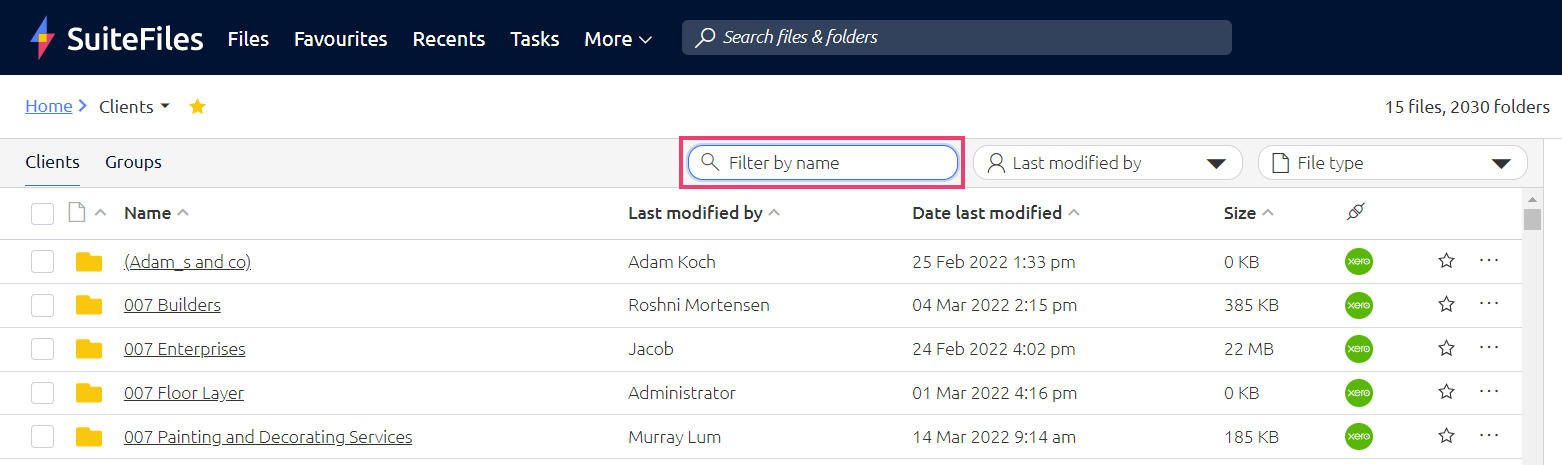
- For example, if you're searching for the client "The Cupcake Bakery Limited", you can type any keyword such as the into the filter field:
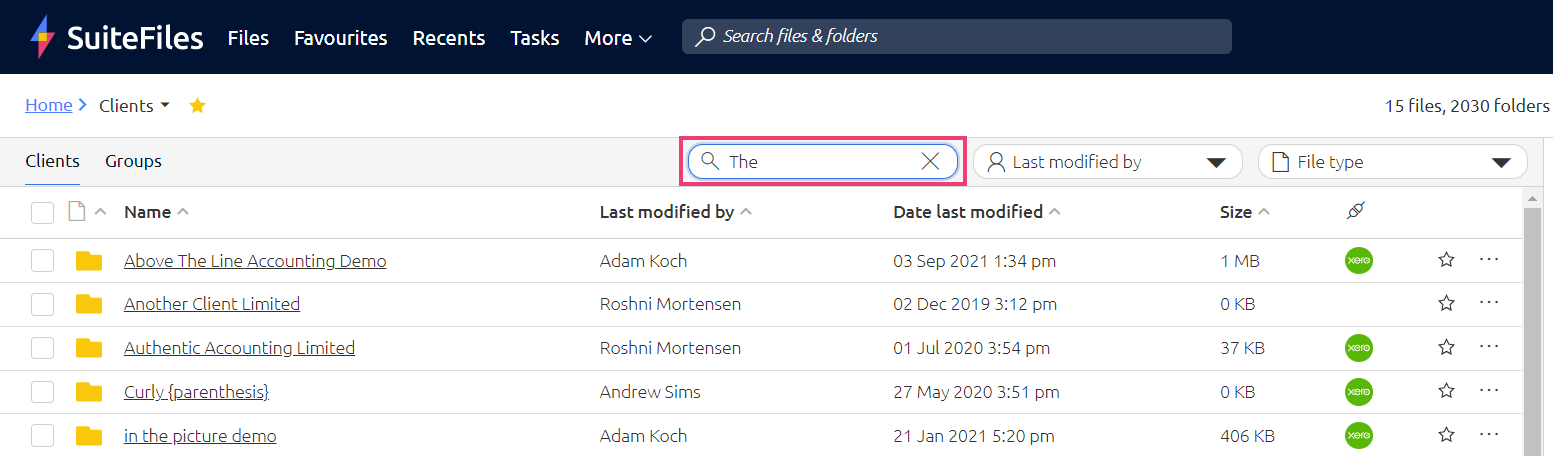
- You will now only see the sub-folders that contain the letter/s you've typed in the text field:
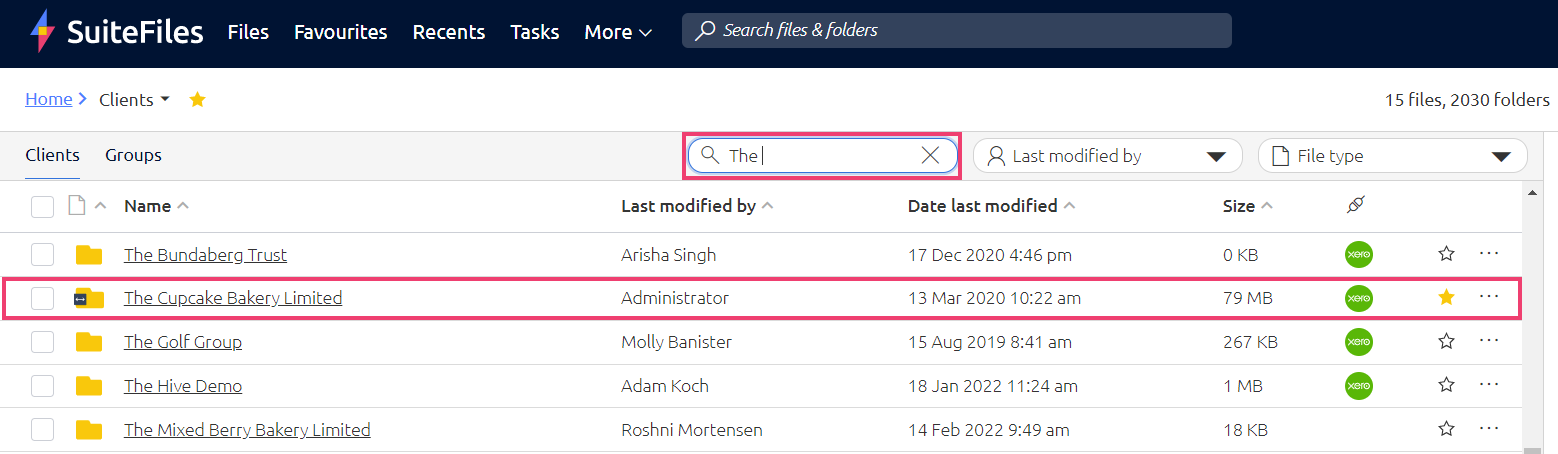
- Click on any of the results to be taken to that sub-folder.
Folder filtering tips
- Filtering folders can also be useful for filtering down to sub-folders which begin with a particular letter, for example performing a filter for the letter Z so you don't have to scroll all the way to the bottom of the sub-folders list
- To clear the filter either click on the parent folder name in the folder breadcrumb, click the x next to the word you're filtering with, or press Esc on your keyboard
- If you can't find the folder you're looking for, try a Quick Search or Advanced Search.