Does my client folder name in SuiteFiles have to match the Client Name in XPM?
If your SuiteFiles client folder links are not appearing in your XPM client records, this could be because of some characters that need to be replaced in SuiteFiles.
Your Client Name in SuiteFiles must match the name in XPM. However, if you see the error message "No Client With This Name In SuiteFiles" in XPM for a client, it could be because the client name includes characters that are not handled as part of the SuiteFiles and XPM integration.
If your client name includes one of the Original Characters listed in the table below, you can either remove the character(s) from the client name in XPM or rename your client folder in SuiteFiles using the applicable substitution in the table below:
| Original Character | Substitution Character |
| & | and |
| @ | _ |
| % | _ |
| * | _ |
| ' | _ |
| " | _ |
| . | _ |
| / | _ |
| ! | _ |
Refresh your XPM client record in your browser, and you'll find the SuiteFiles client folder link is now visible.
Example:
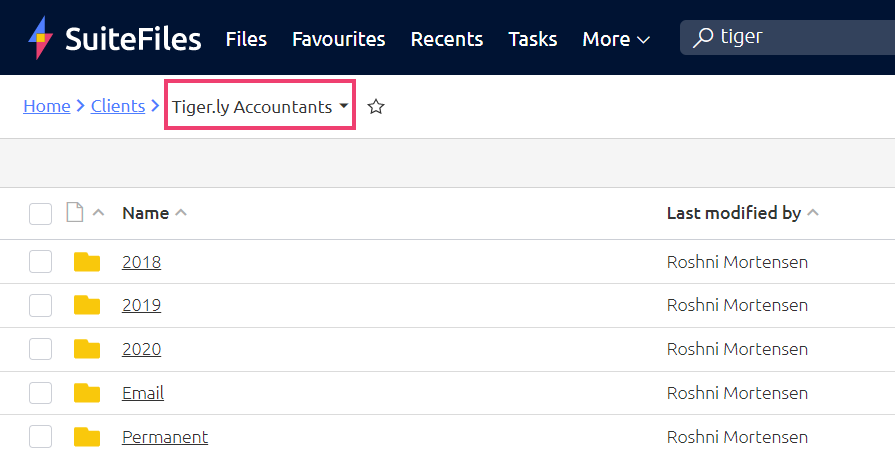
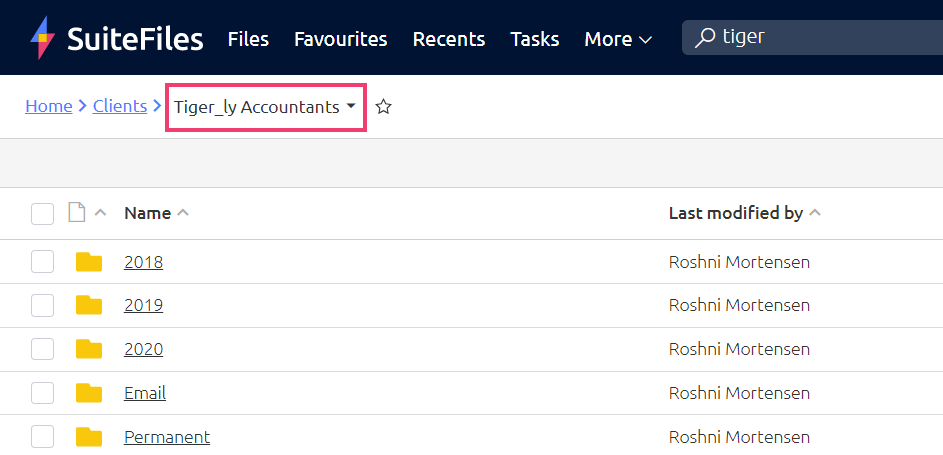
- Option 1: Remove the full stop character '.' in XPM and SuiteFiles.
- Option 2: Replace the full stop character '.' with an underscore '_' in SuiteFiles and keep the full stop '.' in XPM. You can see an example of this above.
Note: If you have a number of XPM client names that include restricted characters, please contact our support team at support@suitefiles.com. They can create a script that will make these changes for you. Please note that there may be a small charge for this service but we will confirm these details when you contact our team.
Using the Client Matching Tool to ID match
You may wish to use the Client Matching Tool to ID match your client folders to their XPM client name.
Once you ID match, you can then rename the client folder in SuiteFiles to match the client name in XPM.


However, if you have a Connected Folder in this location, you will need to re-share this with them. 
This is because the original path has been altered, which will break the link to the Connected Folder.
Video Tutorial:
Have a question?
If you have any questions please don't hesitate to contact us at support@suitefiles.com