Logging Out and logging into SuiteFiles Outlook add-in
Our SuiteFiles Outlook add-in allows you to manage your emails. This article will outline how you can log out and log back into this application using the Basic and Advanced sign-in options.
This guide goes through:
Logging out of the SuiteFiles Outlook add-in- Click the settings icon at the top right of SuiteFiles Outlook and then select Logout
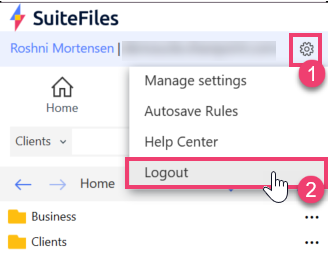
- Click the Yes, log me out button that appears on the pop-up form
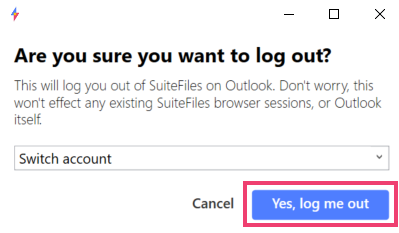
You can log back into the SuiteFiles Outlook add-in at any time by following the steps below.
Logging into the SuiteFiles Outlook add-in-
- To view the SuiteFiles Outlook add-in, click Toggle Sidebar
- Please note: If you cannot see this option, it is possible that the Add-in was disabled. To enable this, follow these steps
- Click Login
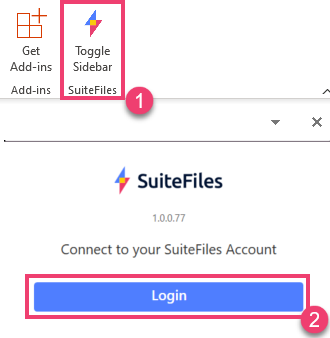
- This will open up a Login screen in a new tab 'SuiteFiles Authentication'. Enter your Site URL for SuiteFiles (please note: your SuiteFiles URL will likely include sites/suitefiles. You will also need to ensure that no additional spaces or slashes are at the end of this URL).
If you are not sure what your SuiteFiles URL is, this can be copied from the Web App: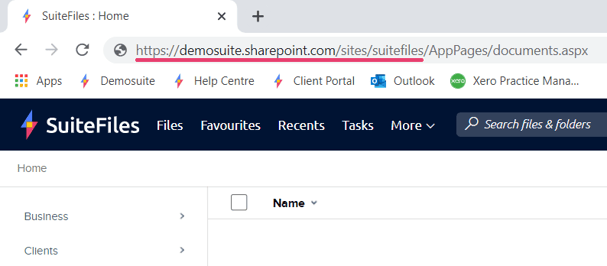
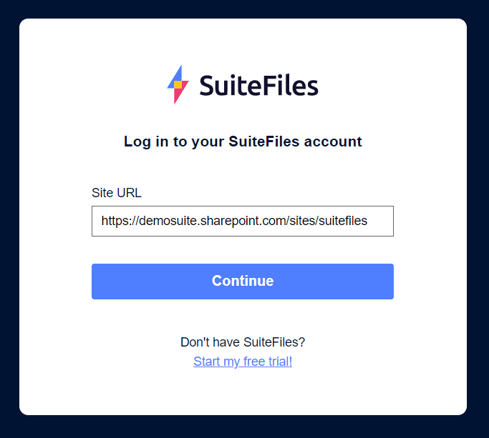
- You will be asked to select or log into your Microsoft 365 account
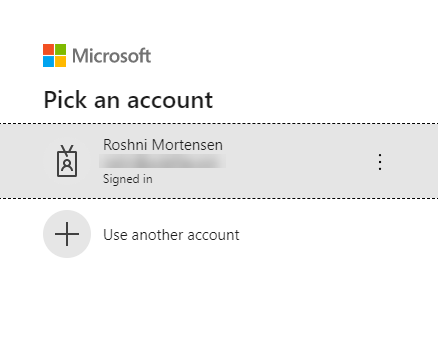
- You will now be logged into the SuiteFiles Outlook Add-in
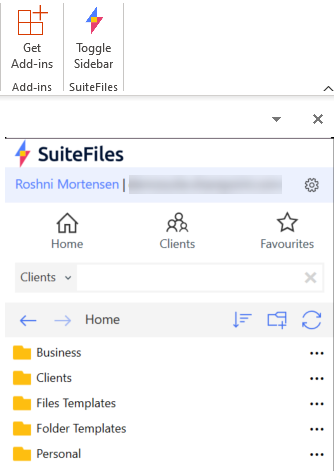
- To view the SuiteFiles Outlook add-in, click Toggle Sidebar
Looking to get started?
Choose from the following options to read more: