How do I prepare a document for signing?
You can start the document signing process with either a Word document in .docx format or a PDF file.
If starting with a Word document (.docx):
Please note: this option will only appear for .docx files. If you are using a different file extension, you will need to convert the file by following these steps.
- Open the document in the SuiteFiles Web App (i.e. in your browser. We recommend Chrome).
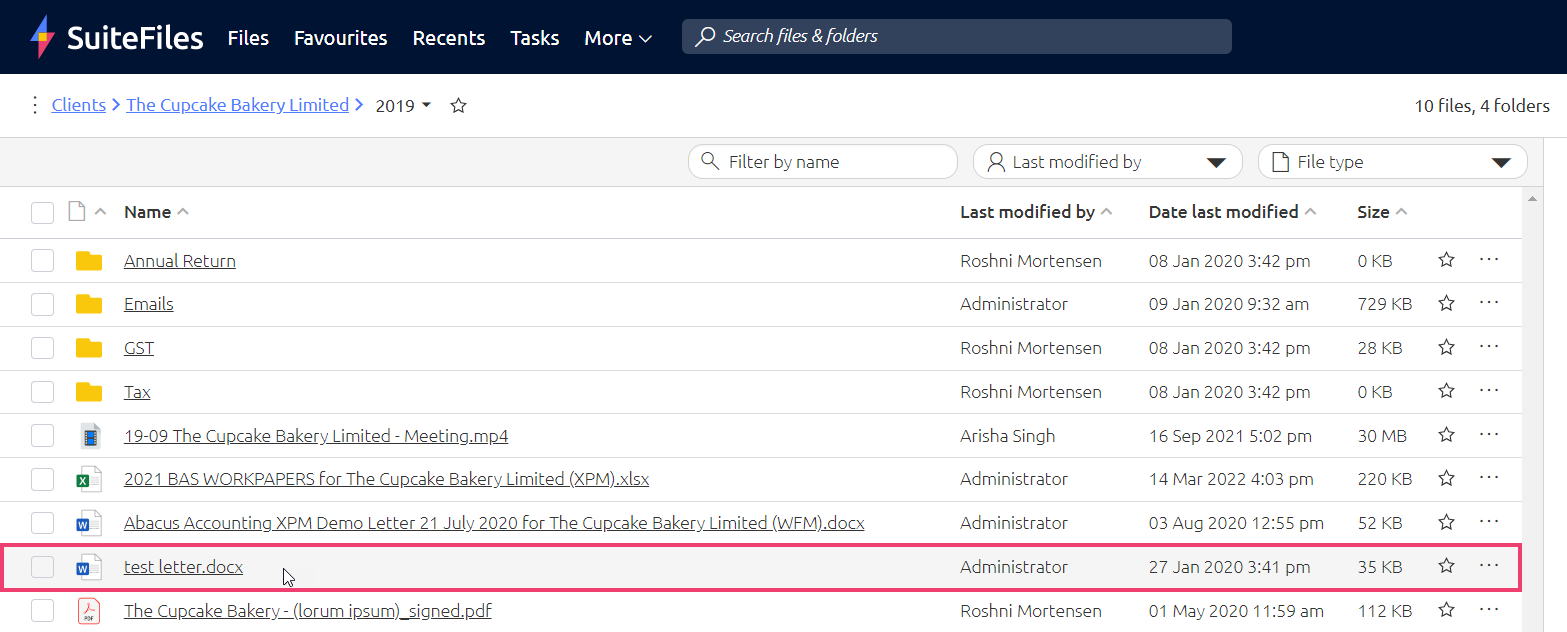
- Click Request Signature. The file will then be converted to a PDF which will open automatically once the processing is completed.
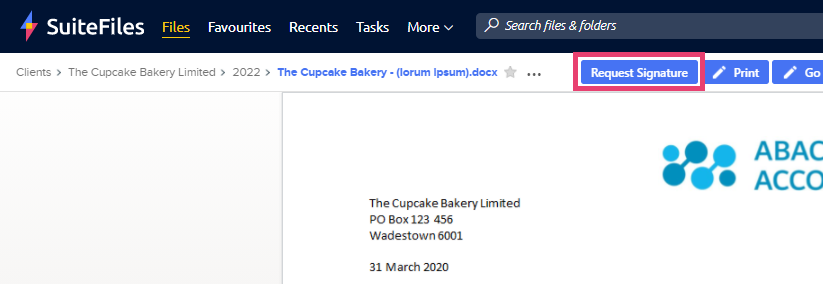
- Once your file is in PDF format, click the Edit button to annotate, merge or edit pages, or the Document Signing button if you're ready to send the file for signing.
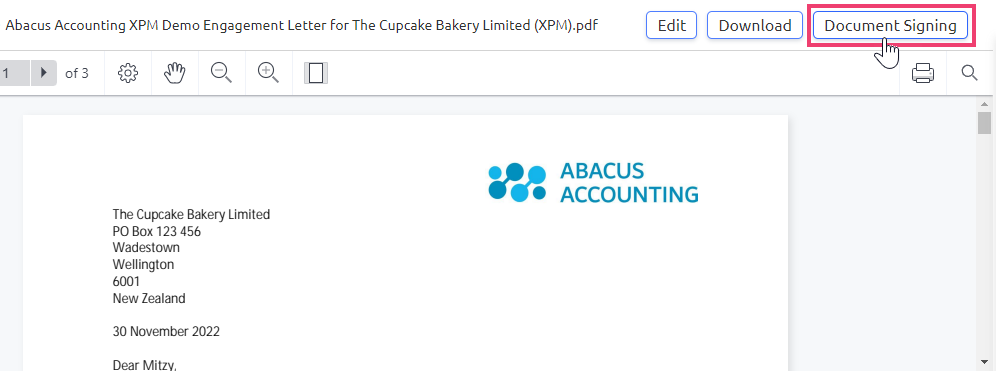
For full signing steps, see How do I send a document out for signing?