How do I update my Outlook Add-In?
Keep your SuiteFiles Outlook Add-in up-to-date by following these instructions.
When a new SuiteFiles Outlook add-in update is available, you can get the latest version by selecting the 'New update available!' button on the top right side. 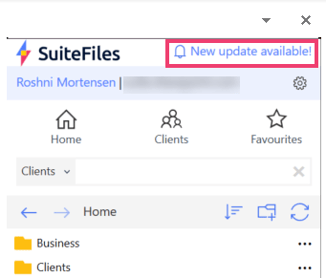
Once you push this button, a small panel will appear on the screen. Select 'Download and Install' to begin the download process.
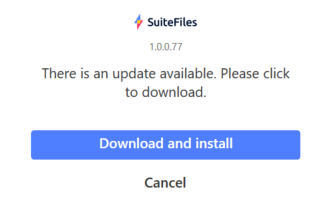
Once it finishes installing, Outlook will close. You will have to reopen Outlook where you will see the latest version of the SuiteFiles add-in appear on the right side of the screen.
Please note: You should automatically be logged into the SuiteFiles Outlook add-in but if you are asked to log back into SuiteFiles, please follow these steps: Logging into the Outlook add-in
If you have any questions or issues during this update process, please let us know by contacting us at support@suitefiles.com.
Other Articles:
To read about all the Outlook add-in features, choose from one of the articles below: