If you need to get up and running with SuiteFiles on a new device, work through the steps below to ensure you have everything you need at your fingertips
SuiteFiles Web App
This one's easy. To access SuiteFiles in your browser, just make sure you have our recommended browser, Google Chrome, installed on your computer. Then open up a new tab and enter in your SuiteFiles Site URL (e.g. https://yourcompany.sharepoint.com) into the address bar. Next, log in with your Office 365 email address and password and you're in!
If you're not sure what your Site URL is, please check this with your SuiteFiles administrator.
SuiteFiles Outlook add-in
Depending on your situation, we've outlined how to get up and running with Outlook from a new or existing device.
- I'm on a new computer and need to install Outlook
If you're on a new PC and don't yet have the desktop version of Outlook, you can install it by logging into https://portal.office.com and selecting Install Office from the top right corner. This will install all Office apps available on your Office 365 subscription. You'll then need the SuiteFiles Outlook add-in as outlined immediately below. - I have Outlook installed but not the SuiteFiles add-in
Install the SuiteFiles Outlook add-in on your Windows computer by following these steps: Installing the Outlook add-in - I'm not sure that I have the latest version of the SuiteFiles Outlook add-in
Already have the SuiteFiles Outlook add-in? If you're already using the Desktop version of Outlook on Windows, make sure you have the latest version by clicking the 'New update available!' button in the app. - Can I use Outlook in my browser?
You can! The experience is a little different compared to what you might be used to if you're a seasoned Outlook desktop user, so we recommend installing the desktop version of Outlook if you can. If you'd like to use Outlook Wep App in your browser, you'll need to contact our support team (by emailing support@suitefiles.com) in the first instance to get all set up, but if you're curious about how it all works first, check out the article here. - What about for those of us on a Mac?
You have a couple of options. Either use the Outlook Web App in your browser as mentioned above, or if you have Outlook for Mac installed, you can use the SuiteFiles Outlook app for Mac. Whichever option you choose, you'll need to contact our support team (by emailing support@suitefiles.com) and we'll help you get set up.
SuiteFiles Chrome extension
The Chrome extension powers a lot of the functionality you see between Xero Practice Manager and SuiteFiles, for example those handy folder links you see at the top of each of your Clients in XPM.
If you're not seeing these, it means you either need to install the Chrome extension, or if you already have the extension, please check that you're logged in following these steps: Checking the Chrome extension is logged in. Remember, you have to be using our recommended browser - Google Chrome - in order to get this suite functionality 😃.
Questions or feedback? Contact us at support@suitefiles.com and let us know!