Installing the SuiteFiles Outlook add-in
SuiteFiles Outlook is an add-in that allows you to save email and attachments directly from Outlook to SuiteFiles, easily attach files to an email and manage email templates.
Before getting started:
- Ensure that your device and Office version meets our system requirements before downloading the SuiteFiles Outlook add-in
- The Microsoft .NET Framework version 4.8.0 is also required on the computer. If this hasn't been installed, this can be downloaded and installed from here.
- If you are using Outlook for Web or an Apple device (i.e. a Macbook), refer to these steps to set up the SuiteFiles Outlook add-in.
This guide covers:
Installing SuiteFiles Outlook Add-in
You can download the latest installer for SuiteFiles Outlook by following the steps below:
- Log into your SuiteFiles site
- Click on your name which will display a drop-down menu
- Click on Download apps...
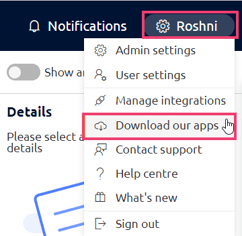
-
Click Download under Outlook add-in. A file will start downloading automatically.
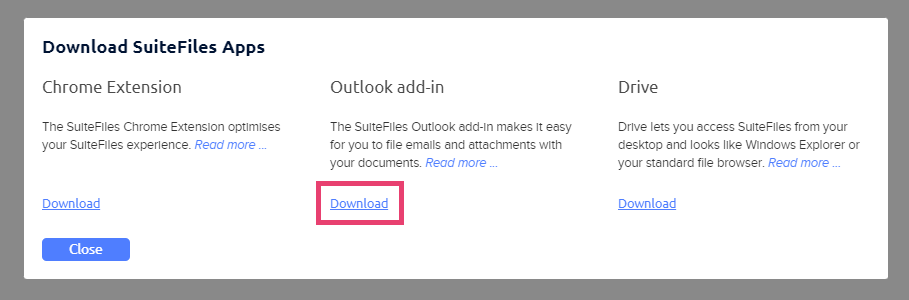
- Once it has finished downloading, you need to close Outlook and open this zipped folder
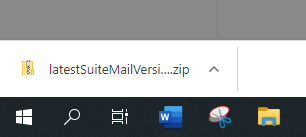
- Extract the contents of the downloaded ZIP file to your computer
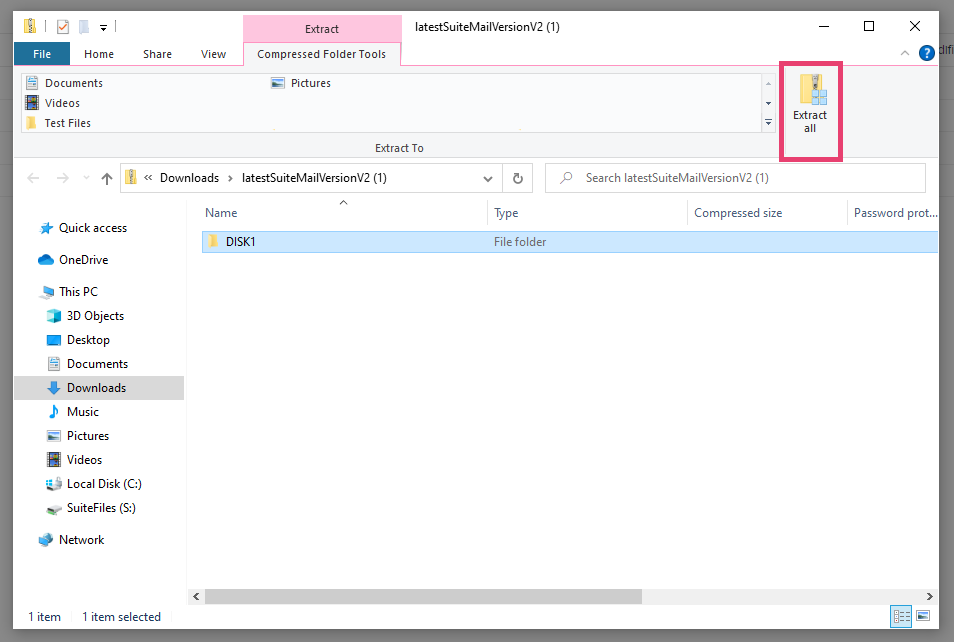
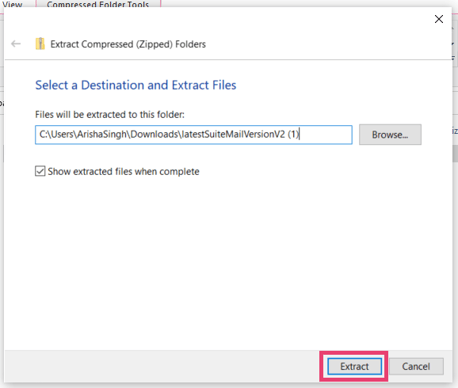
- Click on the DISK1 folder and run the file SuiteMail.msi
- Restart Outlook
Logging into the SuiteFiles Outlook Add-in
- To view the SuiteFiles Outlook add-in, click Toggle Sidebar
- Please note: If you cannot see this option, it is possible that the Add-in was disabled. To enable this, follow these steps
- Click Login
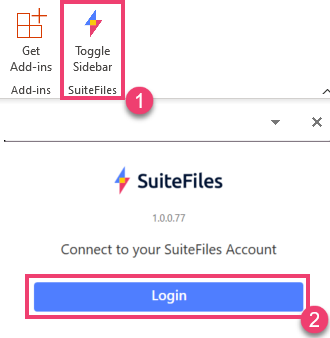
- This will open up a Login screen in a new tab 'SuiteFiles Authentication'. Enter your Site URL for SuiteFiles (please note: your SuiteFiles URL will likely include sites/suitefiles. You will also need to ensure that no additional spaces or slashes are at the end of this URL).
If you are not sure what your SuiteFiles URL is, this can be copied from the Web App: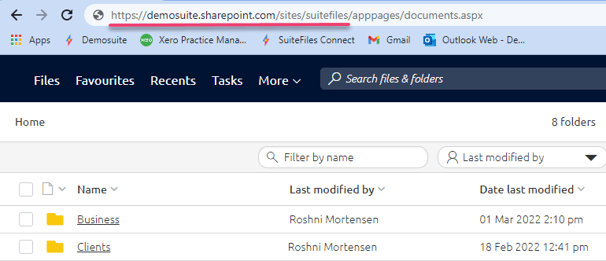
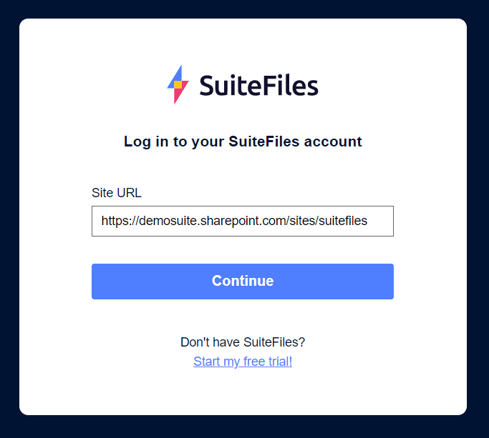
- You will be asked to select or log into your Microsoft 365 account
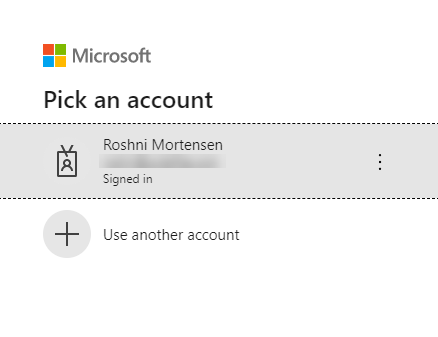
- You will now be logged into the SuiteFiles Outlook Add-in
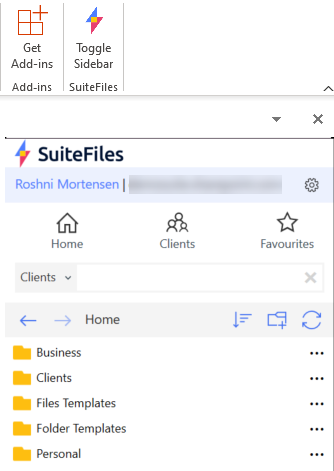
Looking to get started?
Choose from the following options to read more: