Activating users
This article will go through how to activate new users so that they can access your SuiteFiles site.
Please note: Only SuiteFiles Admins or Billing Admins can activate users in your account.
If you need to add new users to SuiteFiles, first ensure that the user has a valid set of credentials to access your Microsoft 365 account. If the user hasn't been added to your Microsoft 365 account yet then these instructions will help you add them via the Microsoft 365 admin portal.
- Within the SuiteFiles Web App, click on your username in the top right of the browser.
- Select Admin settings
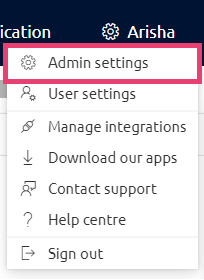
- Click on Users
- The Users list displays the users with access to your SuiteFiles site. By default, new users added to your Microsoft 365 account will be deactivated and not have access to SuiteFiles.
-
Filter the list to 'All users', or to those with 'No access to site' from the drop-down to see all users not currently Active in your SuiteFiles site.
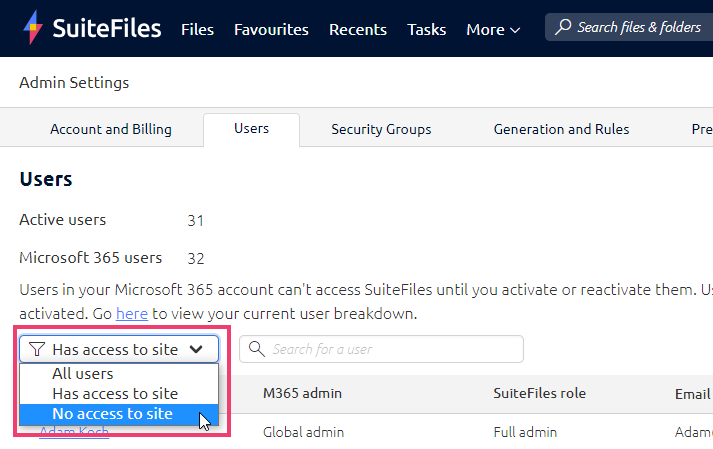
-
Navigate to the Account column and click Activate.

-
This will add this user to your subscription and they'll now have access to your SuiteFiles site.
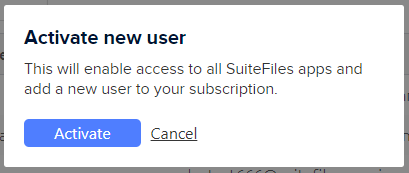
-
This will trigger an email to the user, which includes your Site URL and instructions for how to log in to SuiteFiles.
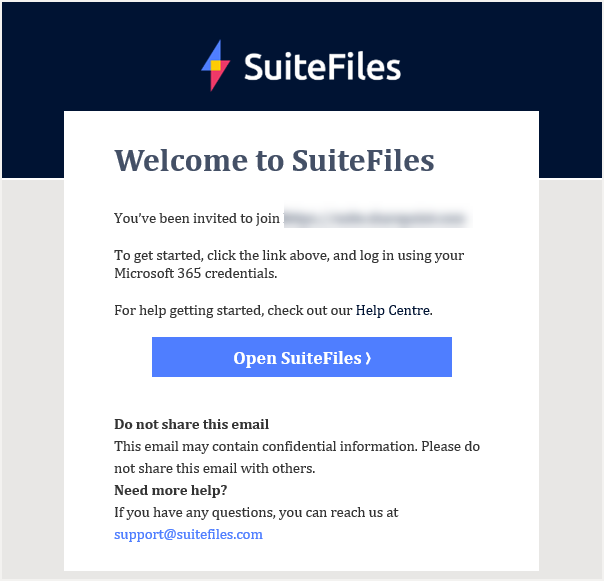
Don't forget to ensure their computer meets our system requirements here. If they need to be an administrator in SuiteFiles, you'll find the steps here.
Please note if you have activated a new user but they are seeing an Access Denied message or blue spinning wheel, please check if third-party cookies are blocked on their browser. For steps to check and allow cookies please click here.
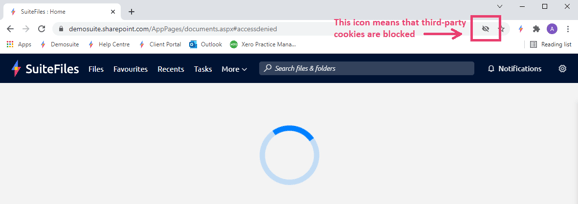
Need Training?
Have a new user that needs training? They can watch our OnDemand Training Sessions below: