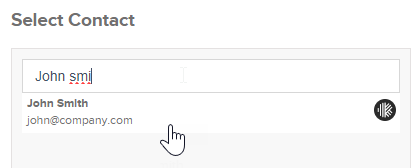Karbon Integration in SuiteFiles
After successfully setting up your Karbon integration, you will be able to access various features that utilize your Karbon data within SuiteFiles.
Karbon Integration Overview
- Populate your client documents and emails in SuiteFiles with organization data from Karbon.

Please note: If you have XPM and Karbon connected to SuiteFiles, your templates will be automatically tagged with the XPM Client. To remove the XPM Client, hover over the red button then Delete the association, then look up the Karbon Organization in the 'Choose a client ...' field.

- You’ll also be able to look up Karbon contacts in SuiteFiles and invite them to the SuiteFiles Connect portal, or request their signature.
- Selecting a Connect Contact:
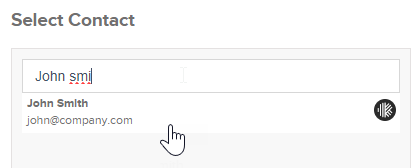
- Selecting a Signing Contact:
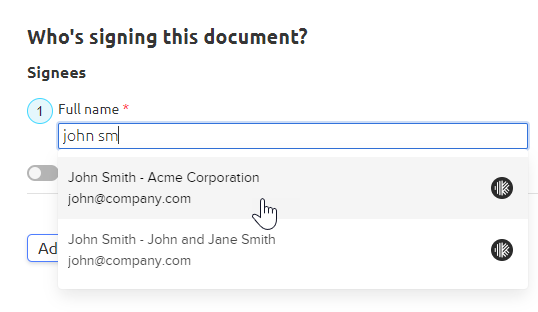
- Selecting a Connect Contact:
- In the SuiteFiles Clients folder, you’ll see a Karbon icon in the Integrations column, showing that we’ve found a matching client record in Karbon.

If you have XPM and Karbon connected to SuiteFiles, you'll see both icons in the Integrations column.
Read the following articles to help you get started with the Karbon integration:
File Template population:
Document signing:
Tip: Your Karbon contacts can found in the contact picker during Step 1: Adding signees when sending a document out for signing.
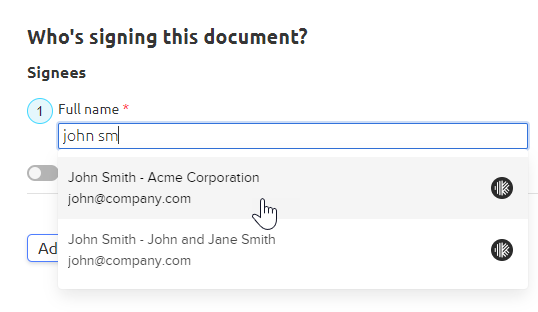
SuiteFiles Connect portal:
- Getting started with SuiteFiles Connect
- How do I create a connected folder to share with my client?
- How do I share a file with my client?
- How do I request a file from my client?
Tip: When you create a connected folder, share a file with your client or request a file from your client, your Karbon contacts can be found in the contact picker.